It happens more often than not that Android users end up synchronizing all of their Gmail contacts on their android device and it makes there life hell to browse through the contacts just in case they want to get to a particular detail. The bad news is that there is no easy way of getting rid of these additional contacts. The Good news is that we can tell you how to delete Gmail contacts from an Android contact list!
To delete Gmail contacts from Android contact list, you need to use the application ‘My Phone Explorer’ and synchronize your phone and PC in order to delete the contacts that you want to. The Application is easily available and needs to be installed on both your phone as well as the system that you are synchronizing it with.
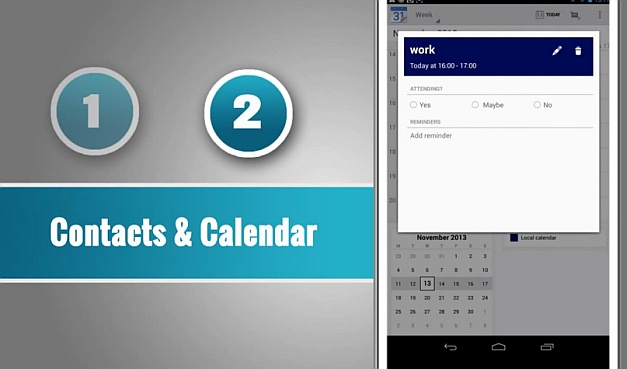
Getting Started deleting contacts from your Contact List
Download and install the ‘My Phone Explorer’ application on both your Android Device and PC. Once the installation finishes, launch the app on your device and set up the mode of connection out of Wi-Fi, USB and Bluetooth. Once you select the mode, set up a pin for security purposes and connect your device with the PC.
Synchronizing the device
Launch the application on your PC and a prompt would appear automatically. If this does not happen press F1 or go to file and select the connect option from the drop-down.
Now select the device with Android OS and also select the mode of connection. Once you do that a Prompt for the PIN would appear. Enter your PIN and click on the allow access. Give your device a personalized name, for identification purposes and the application will synchronize the two devices.
Getting the contacts to delete
Once the two devices have been synchronized, all you need to do is click on the Download button and the application would get all the data including contacts on your PC.
Now you need to select the Gmail account that you have synchronized with your phone and the window would show all the Gmail contacts present in the list.
Deleting Contacts and refreshing the list
Select all the contacts and press ‘Delete’. Once the process is over synchronize the contacts back on your phone by simply clicking the Synchronize button. This is it, your Android device is now free from unnecessary Gmail contacts.
