PDFrizator is a desktop application for creating PDF presentations. This tool comes with many rudimentary and advanced options for PDF manipulation, such as the ability to configure PDF transition effects, set a page advance time and even background music. PDFrizator not only supports PDF documents but you can also convert various other file types for your PDF presentations. This makes this application a more efficient way of making PDF presentations as you can convert anything from image files like GIF, JPG, TIF and PNG to comic book files like CBR and CBZ into PDF format.
Add Content From Online Sources And Your Hard Drive
While the recent version of PowerPoint come with a built-in PDF conversion option, you can create more elaborate presentations in PDF format using PDFrizator, as you can add music (via SoundCloud or local drive), images (from local drive or online sources), as well as comic book pages. This application provides two basic tabs for creating your presentations, namely Resources and the Page Editor. Using the Resources tab you can add PDF and supported documents (e.g. image files) and arrange your presentation slides.
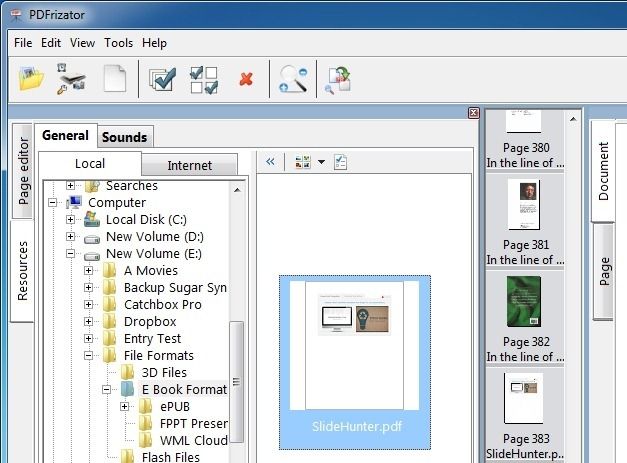
Add Images From Google, Bing, Flickr, TwitPic And Picasa
From the Resources tab you can select images from various online sources such as Flickr, Picasa, TwitPic, Google and Bing images.
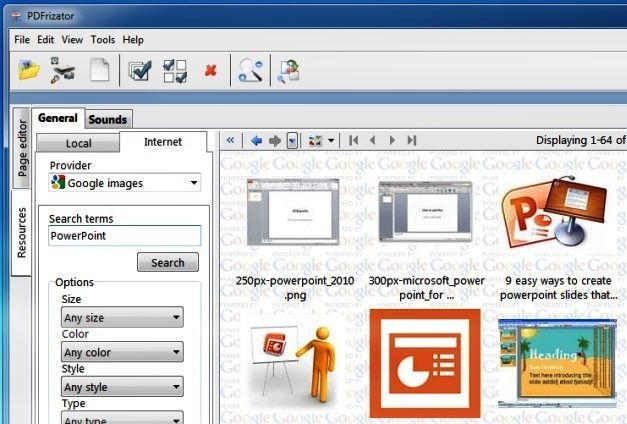
Add Background Music To PDF Presentations
Similarly, you can add free music to your presentations from the Sounds tab (in Resources section). From here you can either select an audio file from your hard drive or search for audio via SoundCloud.
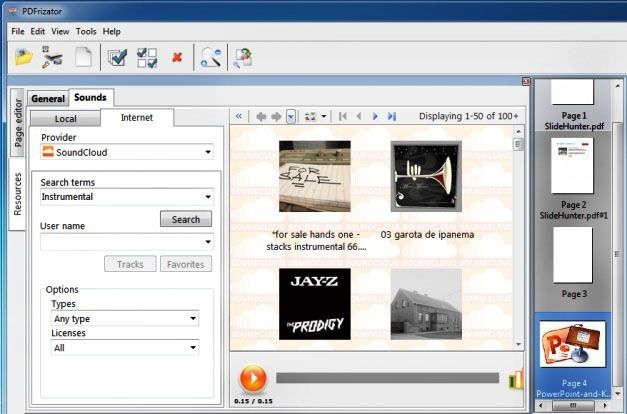
Page Editor For Easy Presentation Creation
The Page editor mode acts like a preview of the final product and can be useful in determining how your presentation might look like. After you have added the necessary items from the Resource tab, you can preview the output from the Page Editor tab.
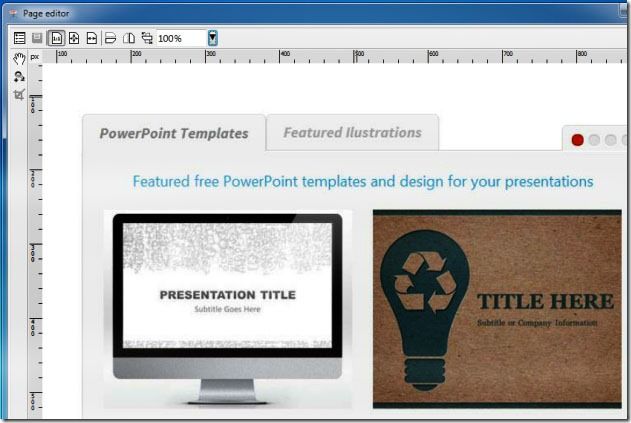
Preview And Save PDF Presentations
After you are done with the presentation you can preview and save it using the options available in the File drop down menu (Preview PDF and Convert to PDF options).
Remember that if you later need to publish & share your PDF presentation online you can use the awesome free service SlideOnline.com
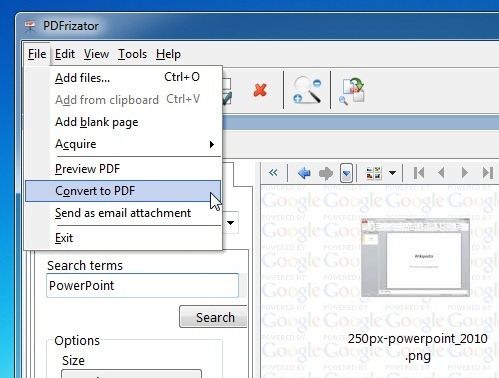
PDFrizator is a free tool which is compatible with the following Windows operating systems:
- Windows XP
- Windows Vista
- Windows 7
Go to Download PDFrizator



