Flow charts help you demonstrate different processes that are occurring. They are an excellent guide to have when you need to demonstrate different decisions involved in a process. With the introduction of SmartArt in the Microsoft PowerPoint, anyone can create a flow chart. SmartArt gives you flow chart templates in which you can add your decisions. After you add the decision text, you can pick a color scheme and style for your flow chart. PowerPoint may be the Suite’s slide show presentation software, but it offers all of the tools to make simple or complex flow charts and get you on the right path.
Launch PowerPoint 2010. The software defaults a new, single slide to the screen. Click the ‘Click to add title’ text box to highlight it and press the ‘Delete’ key to remove it from the slide. Click the ‘Click to add subtitle’ text box and press the ‘Delete’ key, leaving just a blank, white slide. Click ‘Insert’ and Choose ‘SmartArt’ and Choose any shape you wish to use for SmartArt flowchart, this article is intended to a simple flowchart. So a Vertical Chevron List located under Process to start is chosen.

You can name these diagrams of flow charts by clicking on and editing TEXT.
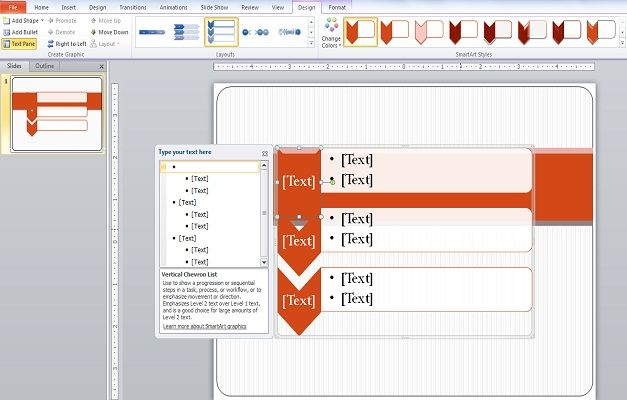
The collective SmartArt can be re-sized and edited however you want. You can leave it in one piece or take parts. Here we edited the shape to use one by one chevron and a text box.
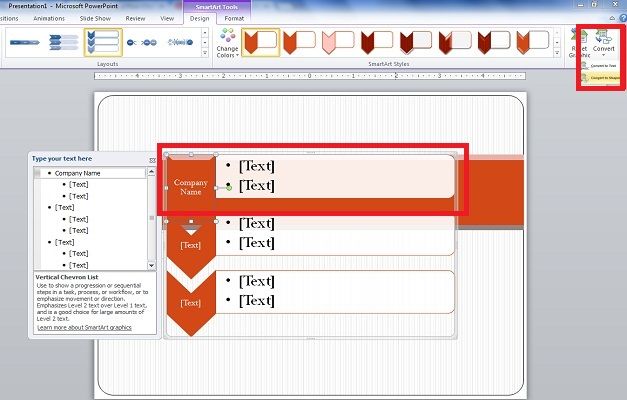
You can make a flowchart as simple and straightforward as you like, Add text in this box your text will appear in flow chart.
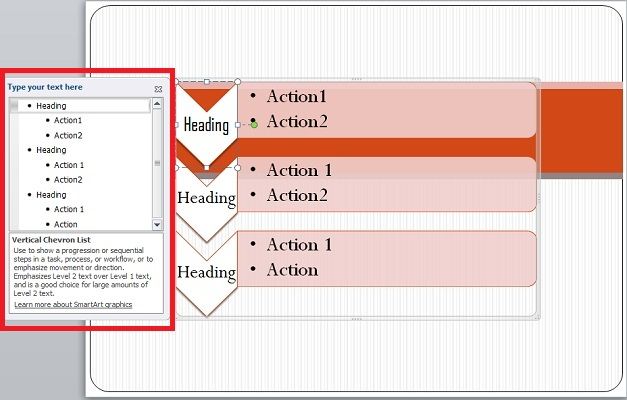
You can customize SmartArt according to your needs like coloring, adding effects, etc. can be done with Format as normal or select the ‘shape’, right click, and go down to ‘Format’. Above you will see Convert pointed out under Design. This will allow you to convert the SmartArt to a regular shape or just a text.
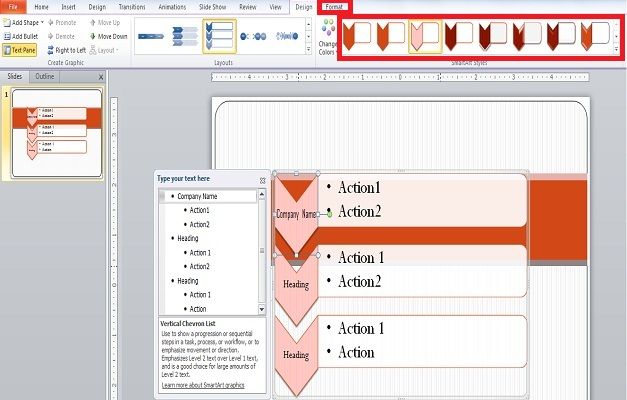
Once you have selected the “Chart” option, customize it before you even begin to enter any data. Select the type of flow chart: you can display your chart using columns, lines or bars. You can also change the colors of the chart to make it easier to read as well as make it more aesthetically pleasing. Create your flow chart completely from scratch, or use one of dozens of pre-installed templates or find hundreds more templates on Microsoft Office Online



