CleanPrint is a Chrome extension for optimizing webpages for printing. This extension provides a comprehensive set of features for saving data from webpages in digital form, using an appropriate print layout, document format and online service. It comes with integration for Dropbox, Box and Google Drive to help you save data online from selected webpages, as well as provides options to help you edit out webpage copies for reducing wastage of printer ink. You can even save documents to your device in PDF or RTF format, as well as send items to Kindle.
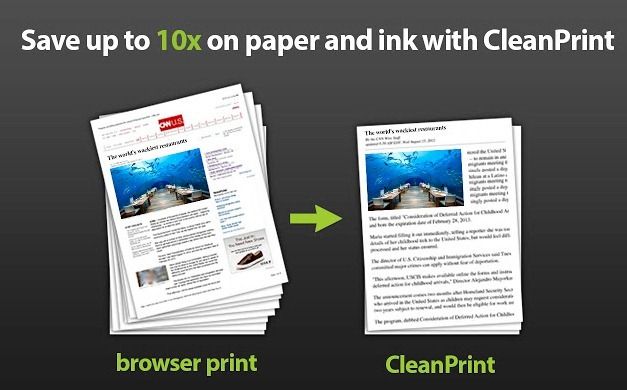
When launched for the first time, CleanPrint shows the different options for printing webpages and Editing Tools. Using the options given by CleanPrint, you can save extracts from webpages by printing them (e.g. to save content for creating a PowerPoint presentation), save information as an offline document or send it to a cloud storage service.
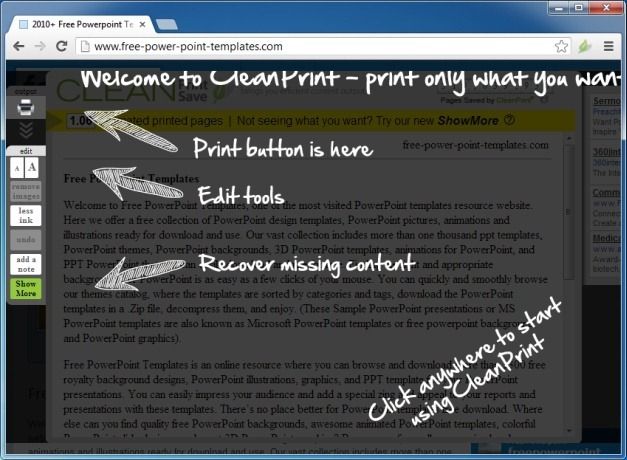
Save Printer Ink And Pages By Optimizing Print Layout
CleanPrint provides a real-time preview of the printable content to help you avoid wasting printer ink or paper. It shows the amount of pages that will be required to print the selected webpage and also makes it possible to remove unwanted areas before printing the page. As you remove sections from the print preview, the estimated page count for printing the content also changes.
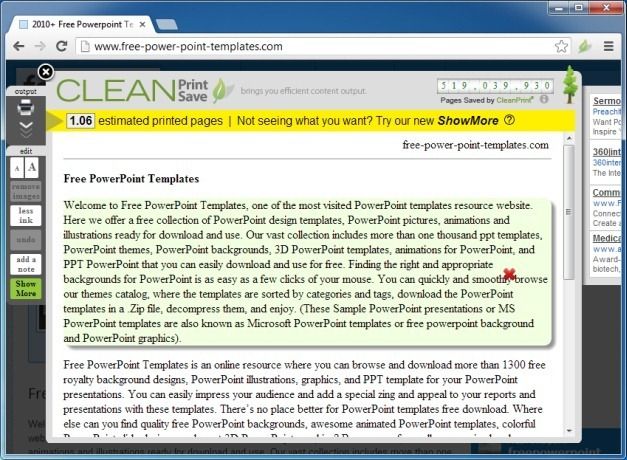
Remove Images, Change Font Size And Add Notes
The Editing Tools not only allow reducing the ink requirements but also provide options to remove images (useful for saving ink), adding notes (to annotate your prints), as well as options for increasing or decreasing the font size. Being able to change the font size can be particularly handy for a more enhanced print with larger fonts, especially if you have eye-sight problems. On the contrary, you can reduce font size to save ink and paper.
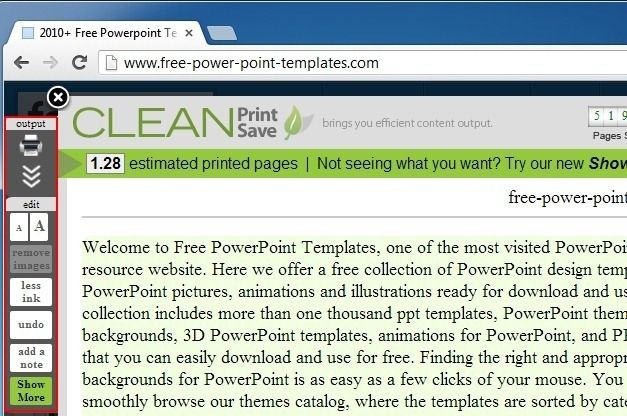
Convert And Send Files To Kindle, Dropbox, Box And Google Drive
You can convert the selected content to PDF or Rich Text Format and send your files to cloud storage accounts. Similarly, the Send To Kindle option can help you save documents for reading on a Kindle device.
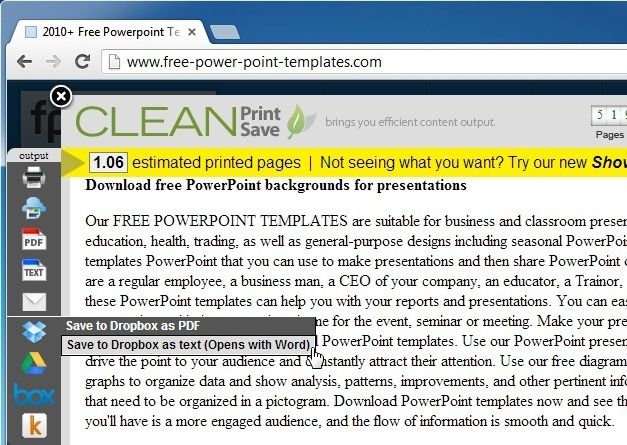
Note: You might have to restart your Chrome browser to begin using CleanPrint after installation.
Go to Download CleanPrint

