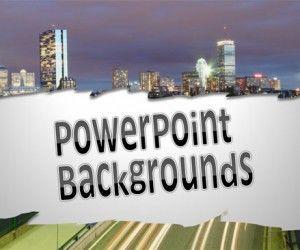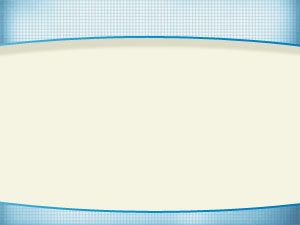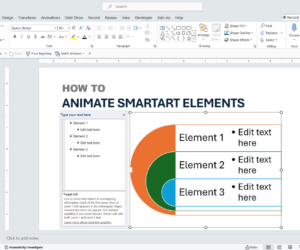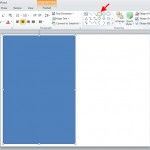Free PowerPoint Backgrounds
Welcome to free PowerPoint backgrounds at Slide Hunter. We publish PowerPoint backgrounds that you can download for free to decorate your presentations. Using free PowerPoint backgrounds you can easily access a wide range of options for PowerPoint backgrounds to be used in your Power Point presentations or Keynotes.