Airplay Mirroring is a feature which enables iOS devices to be mirrored on an Airplay receiver. Airplay Mirroring is commonly used to mirror devices like iPhone and iPad to large screens. While Apple TV is one of the most commonly used devices for using AirPlay to mirror iOS devices, there are a number of iOS apps which enable doing the same. AirServer Universal is an AirPlay receiver which can be used to mirror an iPhone or iPad device on a PC or Mac. AirServer also has an app for Android, and unlike Apple TV, it also supports Miracast and Google Cast.
Mirror iOS Screen on a PC or Mac using AirPlay Mirroring
AirServer also provides screen recording functionality, which can help you make video presentations and screencasts using your iOS device. Furthermore, you can also present your slides directly via an iPhone or iPad by mirroring it to a projector connected computer.
For the purpose of this post, we will focus on iOS devices and show you how to mirror an iPhone on a PC using AirServer. The same process can more or less be used for mirroring an iOS device on Mac.
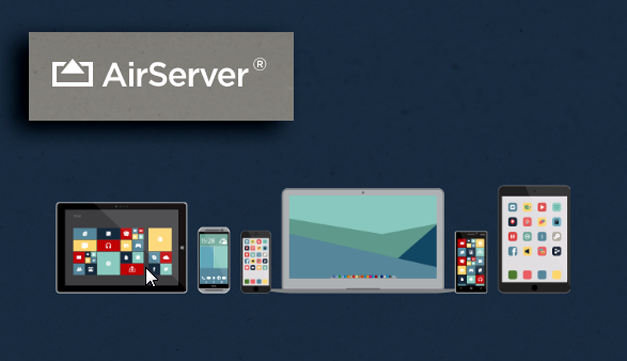
How to Mirror iOS Devices using AirServer
Step 1: Download and install the AirServer app on your PC and Mac, as well as make sure that you have AirServer for iOS installed on your iPhone, iPad or iPod Touch device.
During installation of the desktop edition you will be given the option to pick the features you need, such as the utility to enable/disable mirroring for Miracast and Google Cast.
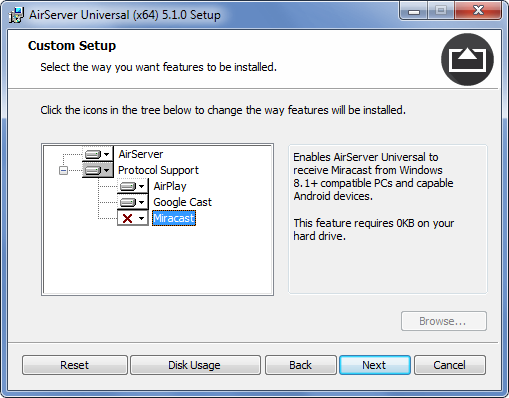
While AirServer Universal is a paid app, you can try it out on a 7-day trial basis to see if it’s worth your money.
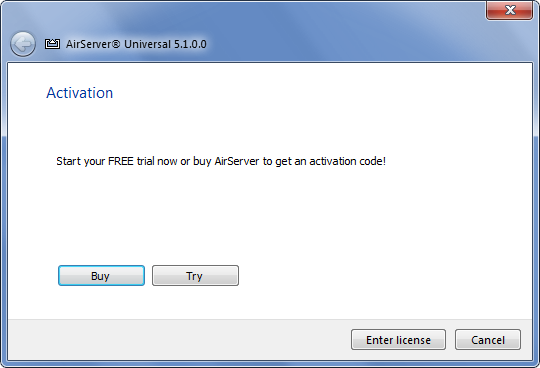
Step 2: Launch AirServer on both your mobile device and computer. From your computer, display the QR Code by selecting the Show QR Code option.
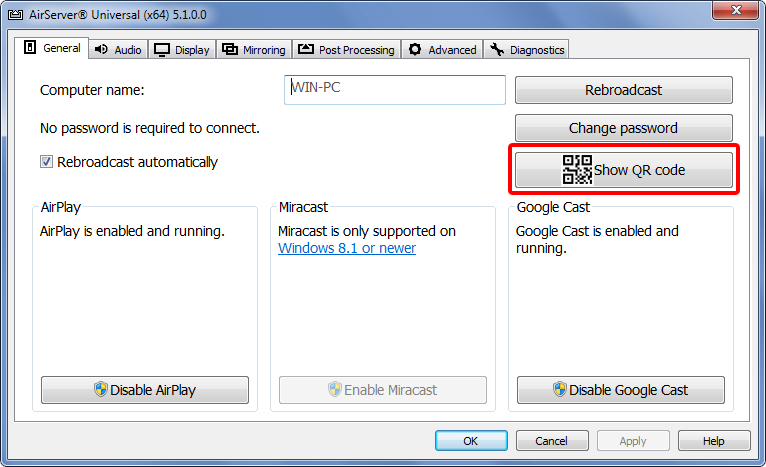
A QR Code window will appear which can be scanned via your iOS device to instantly begin mirroring your iOS screen on your computer by using AirServer as an Airplay receiver.
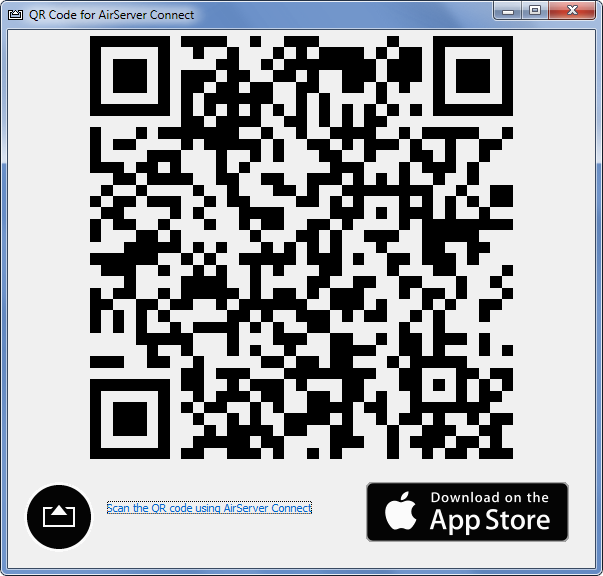
Step 3: Scan the QR Code from your iOS device and enable Airplay Mirroring. Once done, select your computer name that shows up to initiate mirroring.
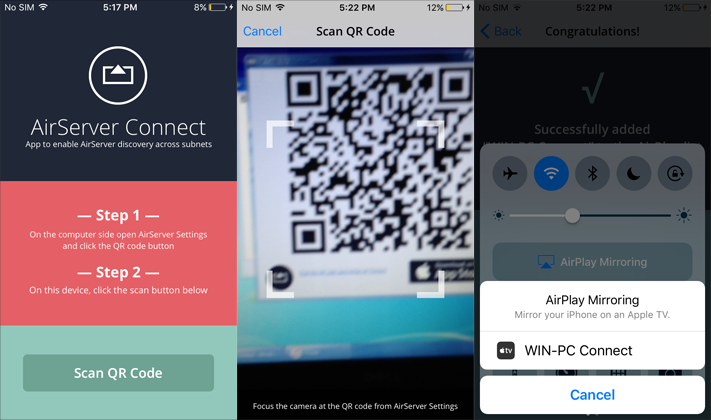
The below image shows an iOS device being mirrored on a PC in full-screen mode. You can also choose to view your iOS screen in the form of a single window (as shown below).
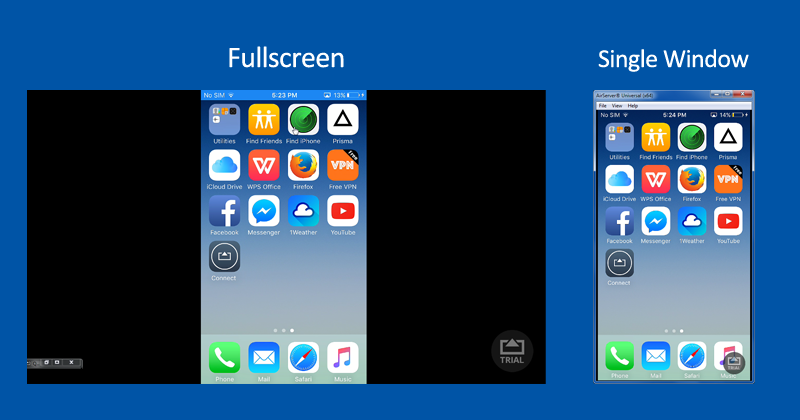
Retina Quality Display with the Option to Record iOS Screencasts
Being a robust Airplay receiver, AirServer Universal provides the option to configure a number of audio and video settings, as well as the utility to record your iOS screen.
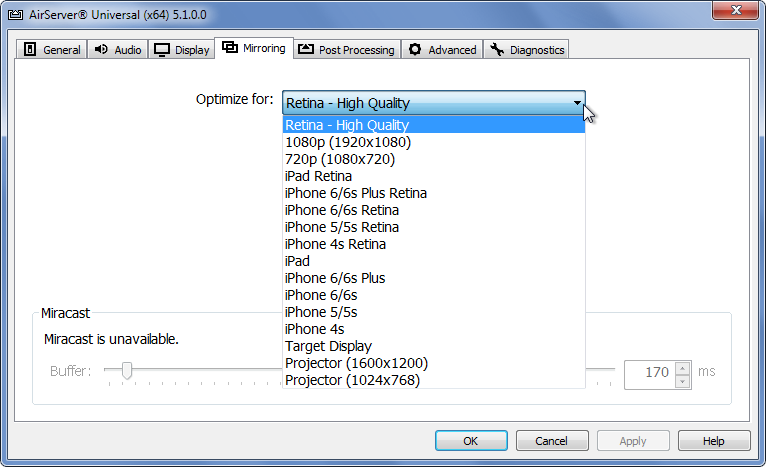
Mirroring your iOS device using AirServer can have various benefits, such as to display app demos, view your device on the big screen to present presentations, to record screencasts from iOS and the like.
