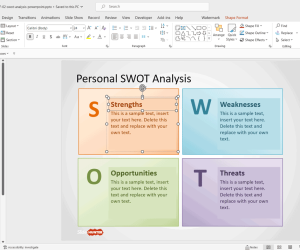Microsoft Word provides a range of tools that help you ease your work to a large extent. Go To feature of MS Word allows you to quickly access the page sections thus, saving your time and efforts.
Easily Navigate Endnotes, Lines, Bookmarks, Comments and Footnotes
This navigation tool by MS Word provides you with two types of access modes; either you can use it to view the elements one at a time or access the element just once.
Everyone who uses computers must be familiar with the Go To feature of Microsoft Word that allows you to navigate between the elements in your document and eases your ability to access the elements in the document. The interesting part of this feature that many of you might not be aware of is that it lets you browse through the complete word document in a simple and easy manner. The MS Word Go to feature allows you to browse through the common document elements effortlessly. For instance, this feature can be very easily used to access all the endnotes in a document, one at a time even without the need to specify each one by number.

Using MS Word Go To Feature
To begin with, take a simple example of using Go To feature for accessing a single element. The important point to be kept in mind is that this tool starts searching from the cursor’s position, so you need to make out whether you want to move the cursor or not. After this, just press F5 and easily select the element, like Endnote. Now, you just need to enter a number in the Enter control and tap Go To.
If you want to browse through all the endnotes in the document, then you just need to follow a little different but simple step. First, you need to place the cursor at the point where you want to start accessing. Then, press F5 and as before select the element, Endnote, the difference is that you press Next rather than entering a number in Enter control. But, Next was not an available option in the previous example. No, Next was available there, till the time you added a number in Enter control.
So, click Next to browse through the endnotes in the document, one at a time without inputting a number. When you are completed, click close. Go To feature also allows you to move back and forth letting you browse the documents easily.