
The process of transferring files between computers can be cumbersome if we do not have the right tools or processes. In 2021, you don’t need to have a USB key or an external memory card to transfer files between computers. One of the best ways to migrate files between from a PC to another PC is by using a program that is dedicated for this specific purpose.
An effective transfer migration tool can help you through this process of migrating files across different computers and accomplish a data transfer task successfully. Aligned with this vision, is that EaseUS launched EaseUS Todo PCTrans Free and today it is one of the best tools available in the market to transfer files between PCs efficicently.
What is EaseUS Todo PCTrans?
EaseUS Todo PCTrans is a software available in the market that will help to make a file transfer process easier. This tool does one thing but does it well, transferring files from PC to PC. It is a one-click solution that will automatically migrate all your files from one PC to another one without losing data. The application is available for Windows and it supports common applications including Microsoft Office, Adobe products, Photoshop, QuickBooks, Chrome and more.
Migrating data from one PC to another PC is easier with EaseUS, but also if you need to migrate data between two local HD or SSD disks.
The tool helps you to accomplish the following transfer tasks:
- Transfer files via Network Connection. You can connect two computers on the same LAN and transfer files from one computer to another computer through the network.
- Transfer files locally: Migrate all your files within the same computer among local disks.
- Transfer via Image Files (.iso): This functionality allows you to create images of your files, programs and account and automatically export the files from a source PC to a target PC. It allows to copy through a wireless connection, but also by sharing a .ISO file having an image of the disk to copy.
Using EaseUS Todo PCTrans Freeis very simple. You just need to download and install it either on your computer or the computers on which you want to transfer files. Next, select the items that you want to transfer, as shown in the following screenshot:
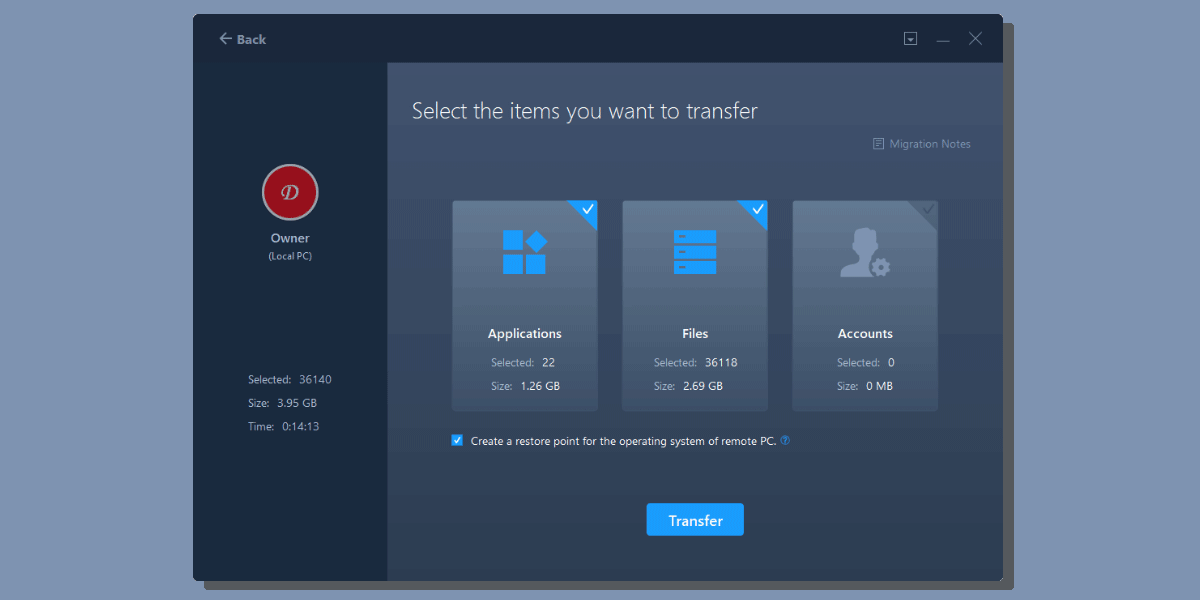
Once you have it installed, now it is time to run the program. The interface will guide you through the process of migrating files between computers or local disks. You’d need to opt between two modes:
Transferring files between two different computers
In this case, you’ll be transferring files from one computer (PC) to another computer (PC). The tool will help to migrate the files from the source device to another computer (the target device). For example, let’s say that you have a new computer and want to transfer all your work files from the old computer to the new one, then your old computer will be the source device, and the new computer will be the target device. The same applies if you are going to transfer from your personal computer to another person’s computer. The following image illustrates the PC to PC file transfer process by showing the Old computer at the left and the New computer at the right.
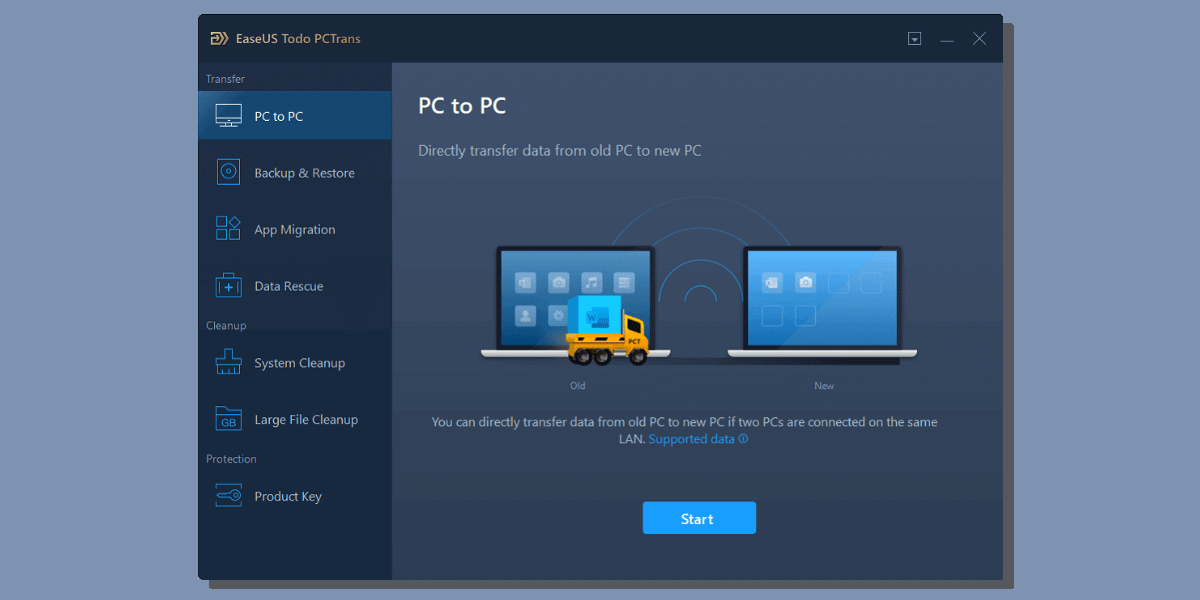
Receiving files from another computer
This option applies if you are going to receive files from another computer onto this computer. You will opt for this option if you are going to receive files (not to send them).
Once you have programs running on both computers and start the process, the connection is made between the computers and you will select the files to migrate and start the process. You can send files including PowerPoint presentations, Adobe Photoshop, Excel spreadsheets, Word files, images, etc.
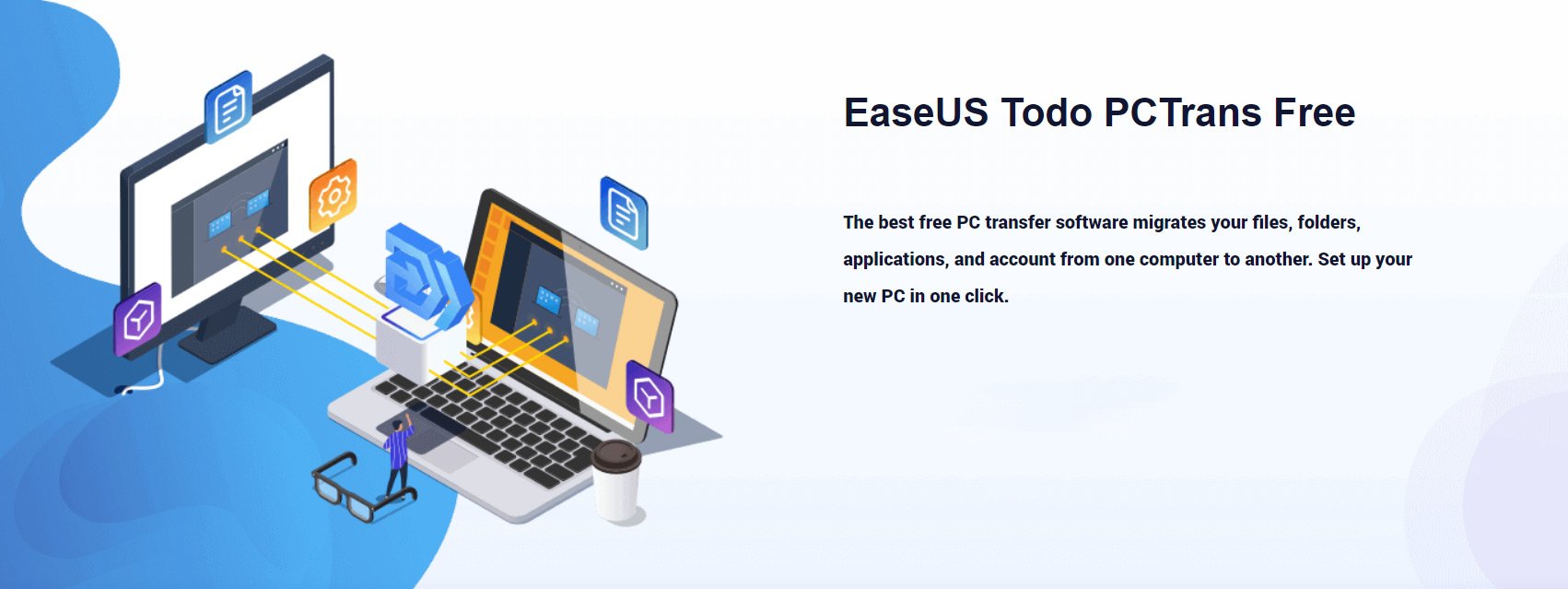
If you need to migrate data between two different computers or local disks, you can use EaseUS. It provides you the simplest ways to get your new computer loaded.
4 Basic File Transfer Scenarios
What are possible transferring files scenarios? Different reasons and possible scenarios are describing why you’d need to transfer files between computers. In this section, we will show you a few examples of where transferring files with file migration software can help your life easier.
Example 1 – Migrate files from an old computer to a new computer
You have purchased a new computer and still have all your work files on the old computer. Migrating all your images, documents and data from the old computer to the new computer with a PC transfer program will help you to start working ASAP and be more productive at zero time.
Example 2 – Change from Keynote to PowerPoint
You want to move your team using Keynote to PowerPoint from your old PCs to new PCs. You will need to ensure all the old presentations and are transferring ok to a new computer with Microsoft PowerPoint installed. You can use transfer programs to transfer files to the new PC. Imagine that you were working creating lot of Keynote templates in the past and want to migrate to PowerPoint in your PC, using this tool you can transfer all your keynote files to your new computer and start designing PowerPoint templates again.
Example 3 – Your Computer is not working
Your computer is not working anymore, but you have a lot of valuable data inside. Using data recovery software and EaseUS Todo PCTrans you can migrate all the files from the broken computer into a new one, and then recover your data before it is too late.
Example 4 – Transfer big files
Imagine the following scenario: You work with very large files like those that are the norm in video producing tasks. The files need to be transferred from one computer to another computer very often, but using File Explorer takes a long time and it is prone to errors (file transfers stop suddenly). Using EaseUS Todo PCTrans you can transfer the files from one computer to the target computer in a few clicks and ensure that the transfer processes will end successfully. The tool takes care of all the CRC checks and transfer process for you until the transfer is finally completed, without errors.
Main Differences between the Free & Pro Versions
EaseUS Todo PCTrans is available for Windows (PC) and comes in two versions: The free version and the Professional (PRO) version.
While you can definitely use the free version to transfer files between computers, it is convenient to know that the free version has some limitations.
The EaseUS Todo PCTrans Free allows you to transfer up to 500Mb of data and data from up to 2 programs. You can transfer data from one PC to another, but also between local disks.
The Professional version, however, unlocks additional features. With the Pro version you can transfer files without any restrictions. Using the Pro version you can transfer unlimited data and files from unlimited programs. The license supports two PCs so it is enough to transfer files between PCs. Furthermore, you can transfer from different user’s accounts (let’s say that you have multiple users in your Windows installation, you are covered here).
The Pro version also allows you to transfer data between local disks without any restrictions, as in the free version. But unlike the free version, the Pro version allows you to export program keys, which is a very convenient feature if you don’t want to do it manually. And one of the great features of the Pro version is that it enables the Data Rescue-Recover functionality that allows you to recover data from dead computers. For this purpose, EaseUS has another tool named EaseUS Todo Backup that can help you through this process.
Finally, the Pro version will offer you Free Technical Support in case you need to contact EaseUS support for technical inquiries.
Final Words
When it comes that we need to transfer a lot of files from one device to another device without losing data, having a good reliable tool could make our work easier.
Using this program you can save a lot of hours and peace of mind for transferring files between computers. It provides you advantages in transferring files from one PC to another PC in an easy and fast manner.

