There are many times when you need some effective solutions that can provide you with convenience and swiftness for making video presentations and various tutorials. Screenr is an open source tool which can help you record screencasts for making video presentations and tutorials.
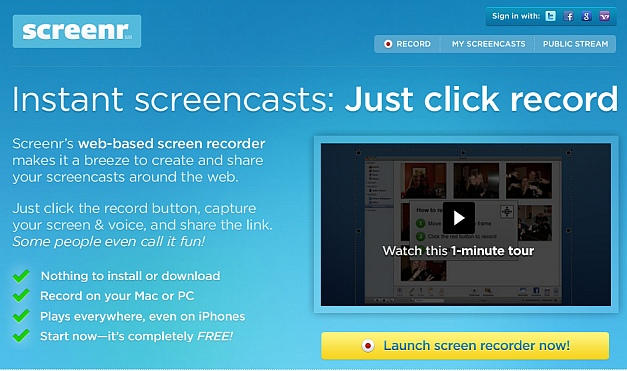
It is a proficient Java based web app for screen casting that can record the actions taking place on your computer screen. The recorded video can be uploaded online on Screenr account or saved offline in MP4 format on your computer. Let us now have a look at how Screenr can be used on your computer:
Step 1: First of all, you need to have an updated Java plug-in installed on your computer. Once done, simply go to Screenr.com. It will take a short while before the recording options become available.
Step 2: After successful loading, you will see a control bar, rectangular in shape, which can be minimized too, appeared on your desktop screen. This control bar is configured to record the entire screen by default and can be customized as per the requirements.
Step 3: While recording a video on a laptop, the voice will be recorded through the internal mic automatically whereas on a computer external mic is required.
Step 4: Recording can even be paused wherever required. After you are done with the recording, you will notice a “Done” button over there in the right of the panel, clicking on which the video will be ready to be uploaded or saved offline. Then, video will start encoding and you will be asked to type in its title and description. This process may take some time to end up.
So, if you are also in need to get screen casting solutions for making video presentations or tutorials, then simply try this highly proficient tool available to you.


