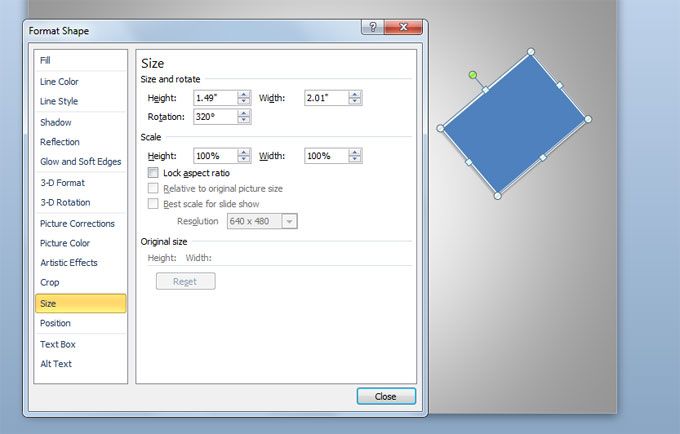In PowerPoint 2010 you can rotate shapes to match any desired angle. Rotating shapes allows you to make custom orientations for the shapes and text objects. For example if you are creating a diagram for PowerPoint you may want to use different shapes and rotate them to match the desired view.
Here we will show you how to rotate shapes easily. First, you need to select the shape to rotate. Notice a green dot is visible. You can drag the green dot to rotate the shape to any desired angle.
If you want to rotate to fixed positions or angles, you can hold the Shift key and then move the green dot. This will make possible to rotate shapes by adding or substracting 15 degrees so it is easier to rotate to a perfect horizontal orientation, vertical, but also match a diagonal position.
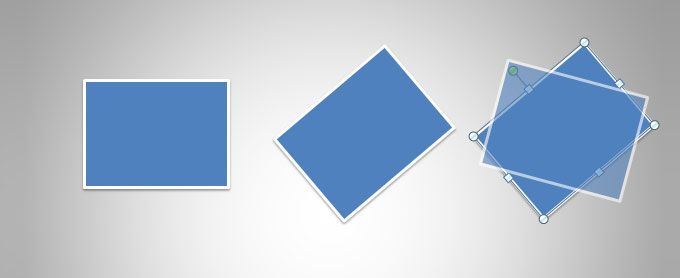
Alternatively, if you need to enter a desired degree, you can right click on the shape to enter Format Shape options.
Here look for Size tab and then enter the rotation amount manually.