In PowerPoint you can easily recolor any picture or image using a built in feature. Insert any picture in PowerPoint and then select it. Now, you will see that PictureTools -> Format menu is available as a new menu. Click there and then look for Color button.
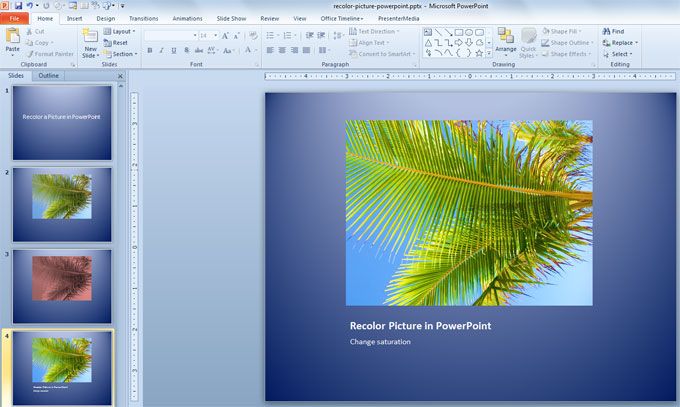
Once you press the button a new popup will appear with color options and preview.
Here you can change the picture saturation and also the tones in the PowerPoint picture. For example, if you want to change the default picture colors to orange you can do this from here. Additionally, you can convert pictures to blank and white and grayscale.
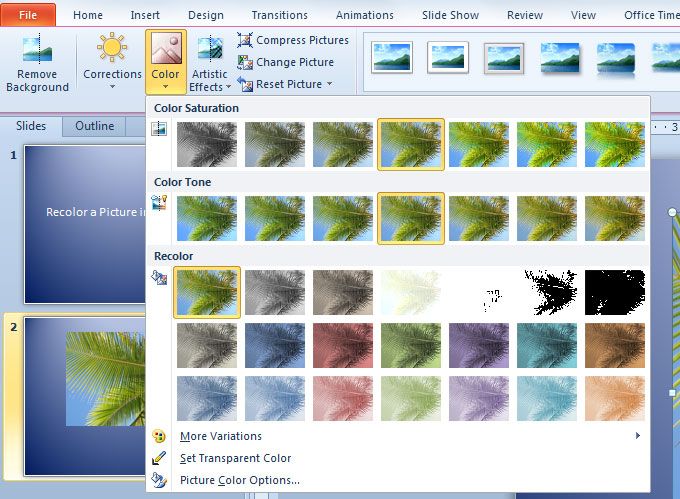
Under this recolor menu you can see there are additional options if you need to customize the color change. For example, clicking on More Variations will display a palette of theme colors to choose from. Also you can apply a transparent background if you want to remove the background from the image, or choose Picture Color Options that will let you change the parameters before applying the color change effect.
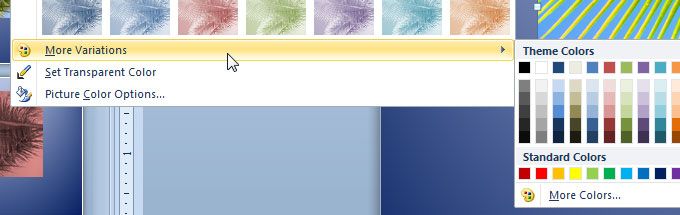
If you want to save space and reduce the PPT file size, don’t forget to Optimize your images by clicking on Compress Pictures.



