Microsoft Publisher has a number of templates for catalogs (American spelling is catalogs). To open an existing catalog choose new and click once on ‘Publications for Print’. Choose ‘Catalogs’ from the list and choose one of the existing templates.
When you open a catalog template you should get a display of ‘Personal Information’ – some of this has been incorporated into the publication. If you don’t see the Personal Information, or if you want to change it later, choose Edit / Personal Information. You can insert information into a publication by choosing Insert / Personal Information and choosing the item. Some items of personal information have been placed in the header areas of the screen.
How to create a catalog from Publisher templates?
The catalog templates contain the following:
- a cover
- a blank inside page for your own use
- a table of contents (unlike Word, Publisher does not have an automatic Table of Contents facility)
- a page of descriptions
- a lead page (“attention grabber”)
- two pages of catalog items
Choose the templates when you have seen their features.
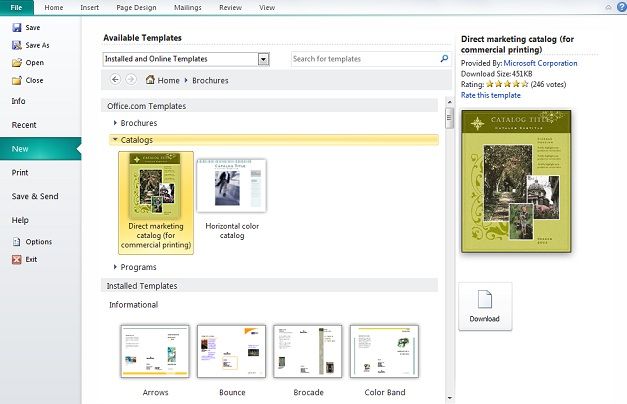
Once you’ve selected your template be sure to edit your color scheme and text scheme before continuing.
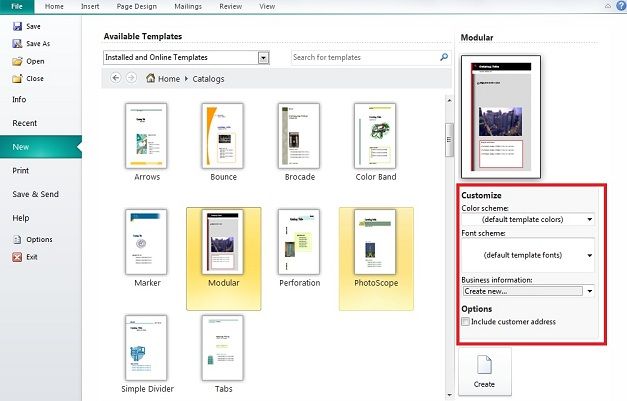
Next is barebones of the catalog. The bulk of the work will be inputting whatever items you have for sale, logos, images of items for sales, and business address, but first further structure your catalog.
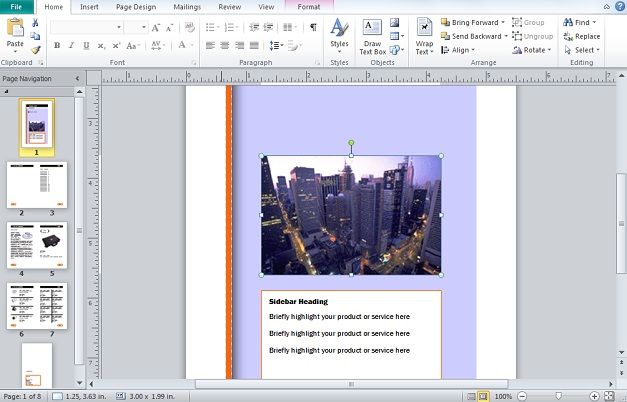
In the template some pages that you might want to duplicate to use for more listing pages and more focus pages. Right click on a page, select Insert Duplicate Page, and confirm the dialog box.
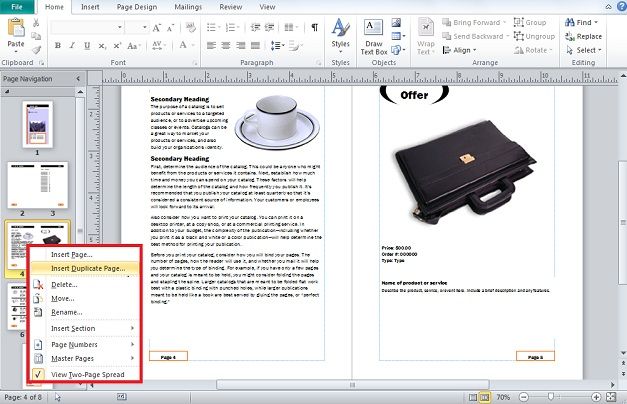
Move page around in your Page Navigation to the left and place it where you want.
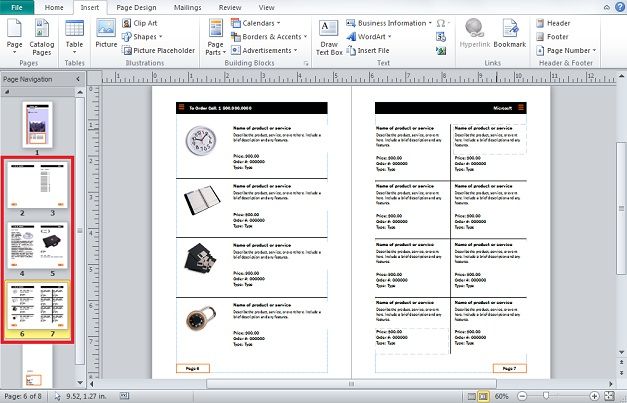
Before, finish setting up pages, an Order form is required. Click on the Insert tab, go to the Building Blocks section and click on the corner arrow to open the Building Block Library.
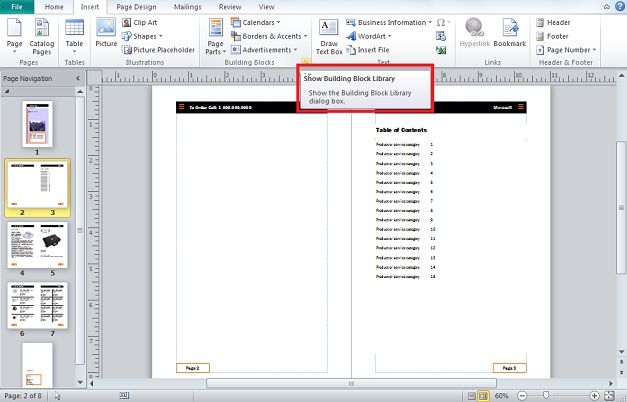
Click on the folder labeled Page Parts. Here you will find headings, pull quotes, and reply forms. Since this example is about an Order Form for the catalog click on one under the Reply Forms heading or look at All Reply Forms for more.
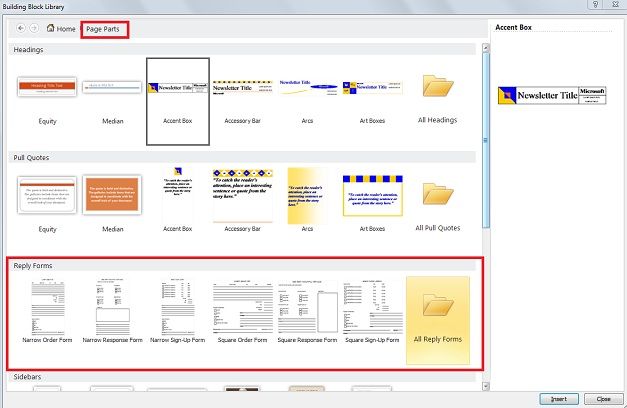
Once the Order Form is on publication, resize it and move it into place. It can be edited in anyway using lines, text, shapes, and more. Once this is done, start adding and editing your catalog as you see fit.
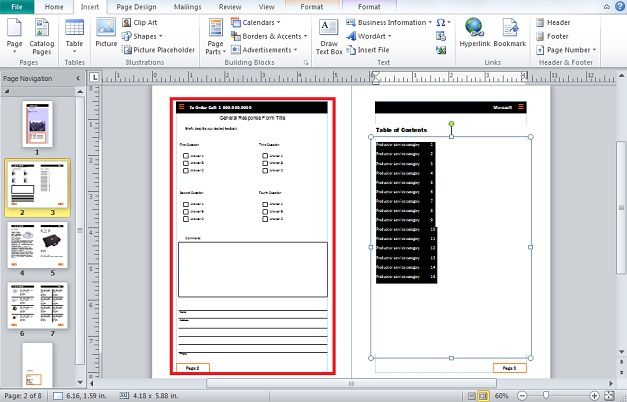
Make sure to pay attention to your page layout when printing out catalogs if you will be self-publishing. Most objects in Publisher templates are shapes, lines, and pictures that can be inserted. Edit and format colors as you see fit.

