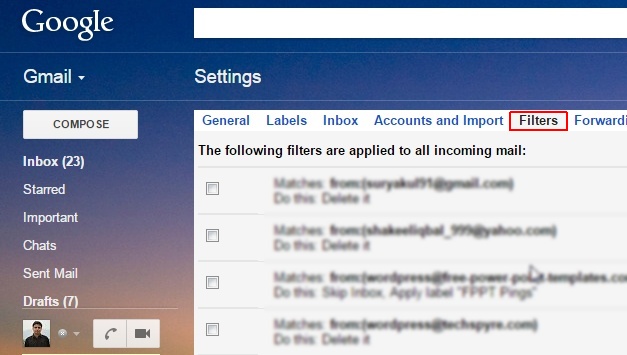In order to facilitate automatic processing of emails on Gmail “Filters” have been quite useful over the years. Several filters can be created manually and can be incorporated on different labels so that mails can be prevented from landing in spam section.
Filters can be configured manually and for this you need to sign in to the Google account initially. Here is how you can create filters in Gmail to manage your emails.
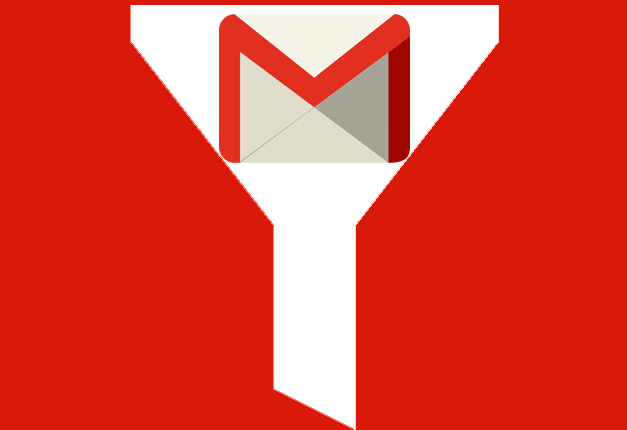
After you Log In to Gmail, you may notice three options available for the addition of filters on Gmail. First two options can be seen on the front page while third option is available on the Settings page.
Search and Create Filters
Here you can search for any particular email by simply typing any text, subject or email address too. After the search results are displayed, simply click on “More” button and then choose “Create Filter” after which context menu will pop up.
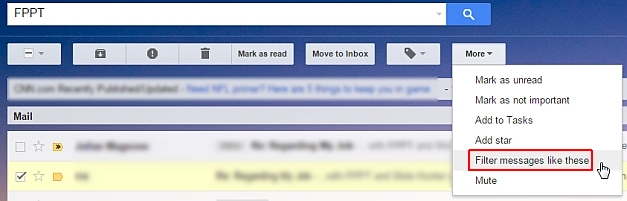
Filter Individual Messages
In this option, any email can be selected and can be customized to see its contents in the lower half of the interface. The user is simply required to select the icon with down arrow, which is next to reply button and proceed by selecting “Filter messages like this” from the context menu.
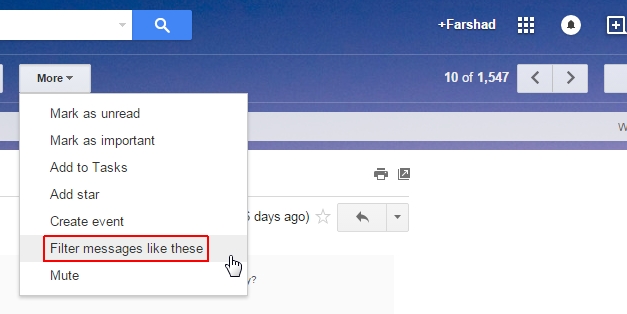
Filter Settings
Simply click on the cog icon which is located at top right corner of the Gmail interface and then select “Settings” through the context menu. When the new page opens simply click on “Filters” followed by “Create a new filter”.
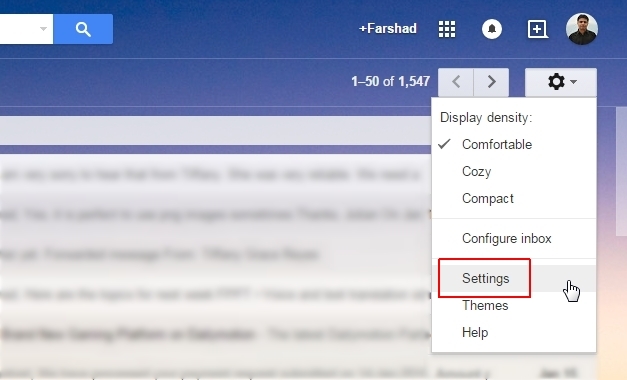
Here is how you can create filters to Block Email:
First of all, you are required to choose the email which you want to block receiving messages in the future. This is considered as the fastest way for creating a block filter. This can be done as: Open Message -> More -> Filter messages like this.
Apart from blocking a particular email address, one can also opt to filter by various other modes such as:
- Attachment size
- Subject line
- Recipient
- Key words
- And, lots more…
Moreover, one can even set the filter that deletes the matching emails automatically. In addition, managing existing filters has also become really hassle free. Filters can be edited or even deleted if you do not require them anymore.
So, if you are also fed up of junk mails, then simply follow the aforementioned steps and create filters.