In this quick tutorial, we will make a photo album in PowerPoint. Making a photo album is very simple and straightforward in PowerPoint. This way, you can create your own photo albums for Anniversaries, Year-end events, birthdays and other events.
To create a photo album in PowerPoint, first collect all the photos that you want to include in the presentation. Then, open PowerPoint and go to Insert Tab, where we can find Photo Album option under the Images section.
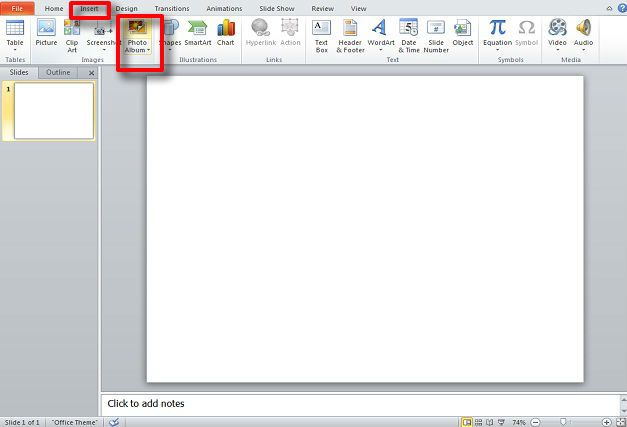
Next, click on Photo Album to open the window for editing and making a Photo Album. In the Album Content section, you can insert pictures from a File or Disk and insert text boxes and the like. Here is where we will convert pictures to PowerPoint slides.
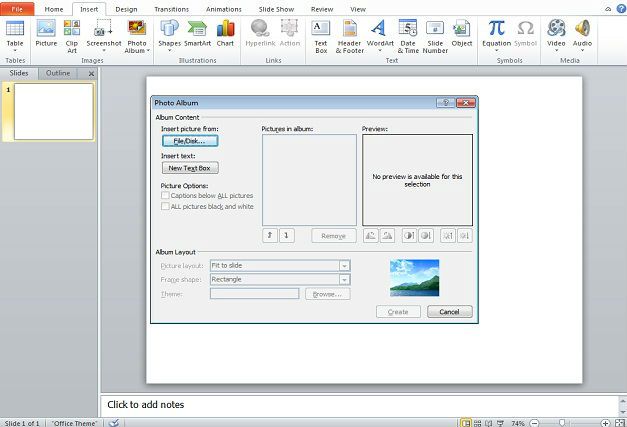
When you insert pictures, you will find them in the Pictures in Album portion. You can select one or several pictures by their name and reorder them if you wish.
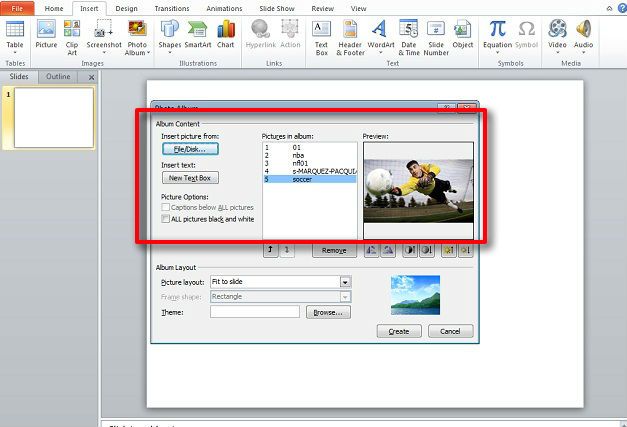
Next in the Album Layout section, you can set up your Photo Album however you wish. The main feature to focus on is Page Layout. You can set up pictures to take up a whole slide, several pictures to a slide, and several pictures to a slide with a text caption that you can edit.
Once you select the layout, you can select the frame shape. All of this is displayed to the right of the options and will show you a sample of how the layout will appear.
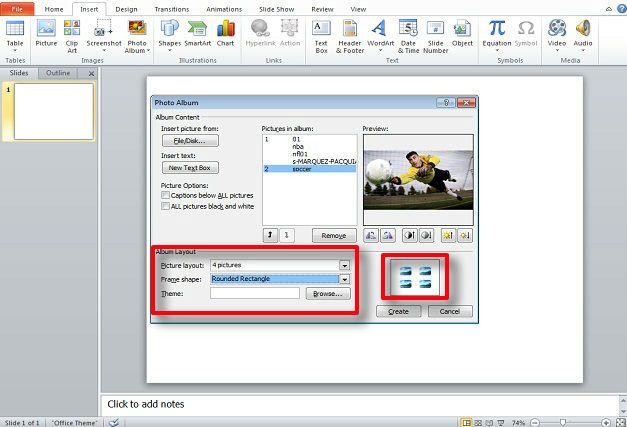
Finally, you can edit your page theme and add text, shapes, titles, etc. to your Photo Album.
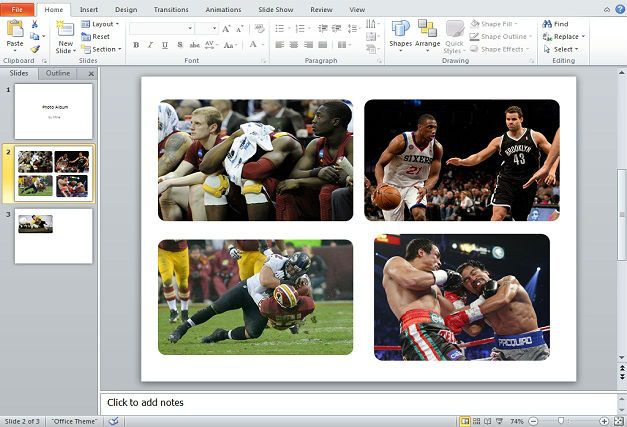
Finally, you can export your photo album to a video or play the slideshow automatically in PowerPoint. Converting the photo album to a video presentation will help you to play it back in a TV or device, or to upload the photo album to YouTube.



