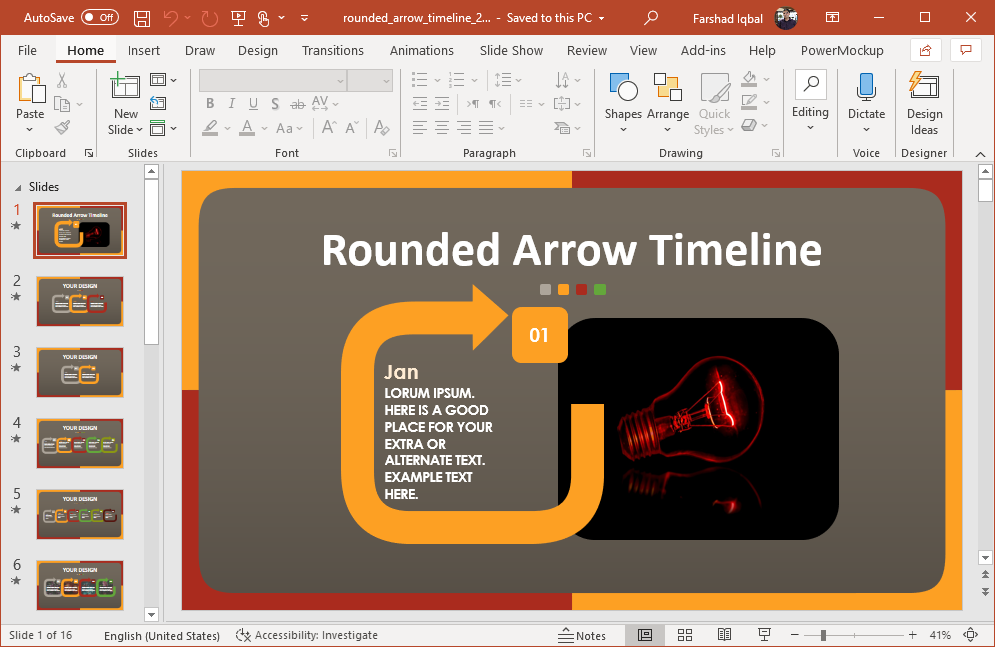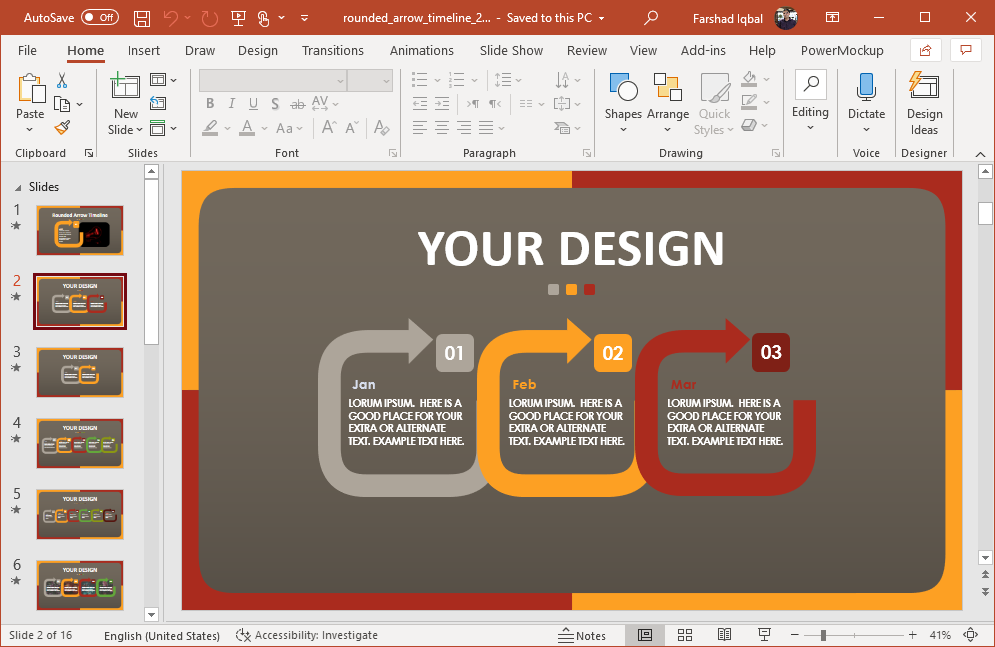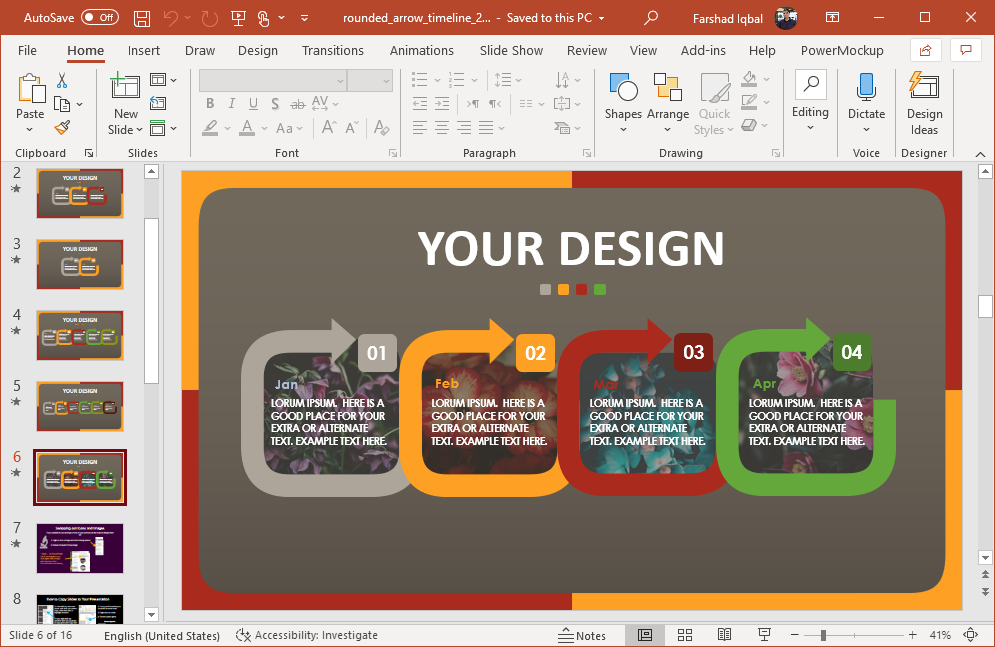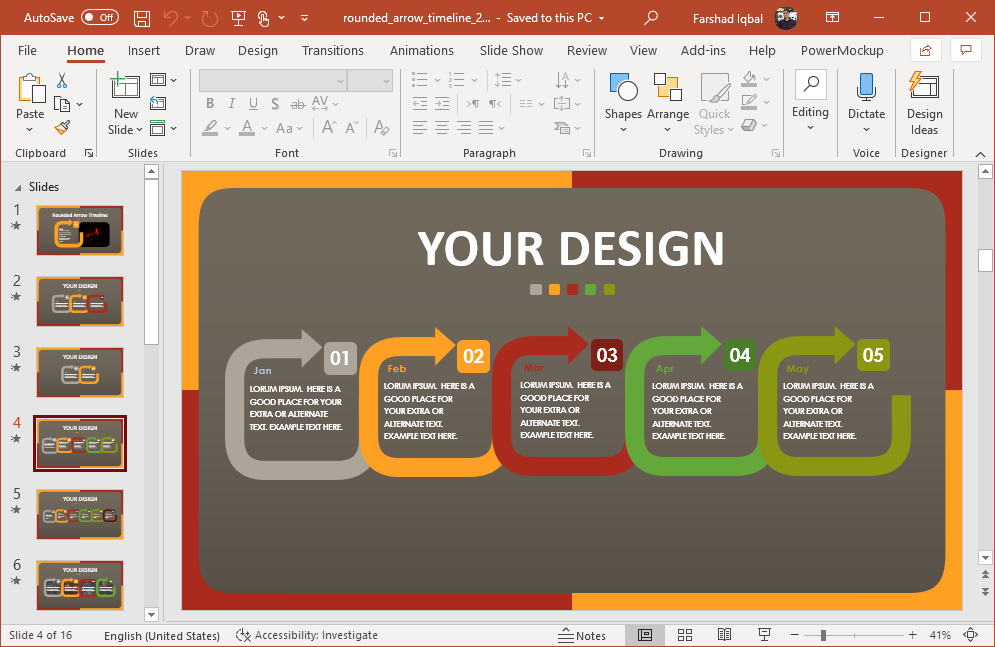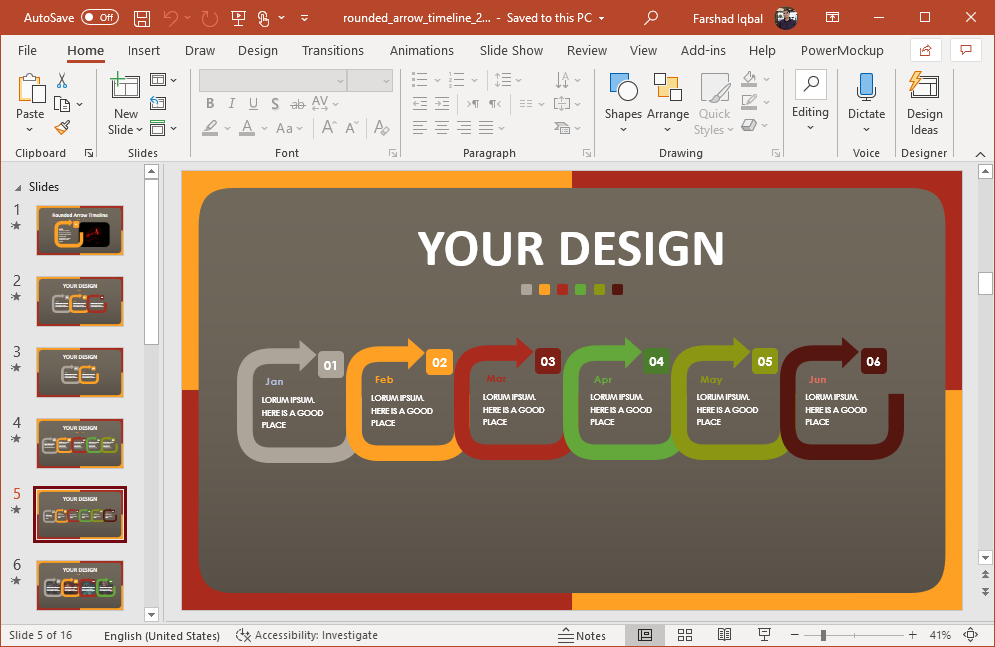Timeline PowerPoint templates can help save time in creating timelines for presenting historical information, trends, forecasts, project milestones, etc. The Animated Rounded Arrow Timeline for PowerPoint gives rounded timeline slide designs with arrow shapes and editable slide elements.
Rounded Arrow Timeline
The opening slide gives a replaceable image within a rounded illustration. You can add your topic and a relevant image to this slide to start off your presentation.
Two to Six-Month Timeline Slides
There are slides with two to six-month layouts for making your timeline. The animations are pre-defined, which can also be edited from the Animations tab. Alternatively, you can simply use the placeholders to let the animations mix with your presentation automatically.
Extendable Timeline Designs
You can also duplicate slides to extend your timelines. For example, you can copy the six-month slide to create a timeline for a complete year in two animated slides. Some timeline layouts come with text within the round shapes, whereas other depict a picture. The picture layouts allow presenters to edit and replace the sample images.
The below slide shows a five-month slide design with each month color coded. These colors can help you differentiate milestones, months, weeks, years or any other variable you might want to use in your timeline.
Similarly, the six-month timeline slide shown in the image below can help you create a simple timeline for half a year, from January to June.
What makes this animated template useful is that it gives colorful, yet simple layouts which can be easily edited by any PowerPoint user, regardless of his/her skill set. You can use this as your go to template for making animated timelines which are easy to explain to an audience, with basic information regarding the topic.
Go to Presenter Media – Animated Rounded Arrow Timeline for PowerPoint