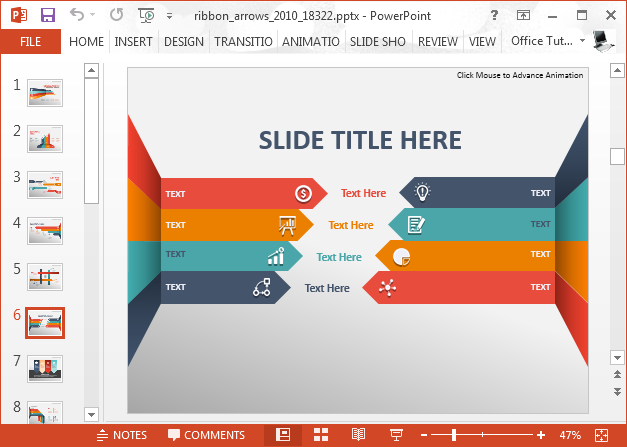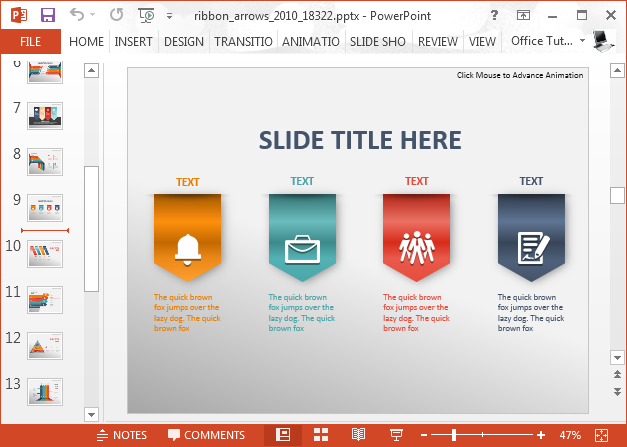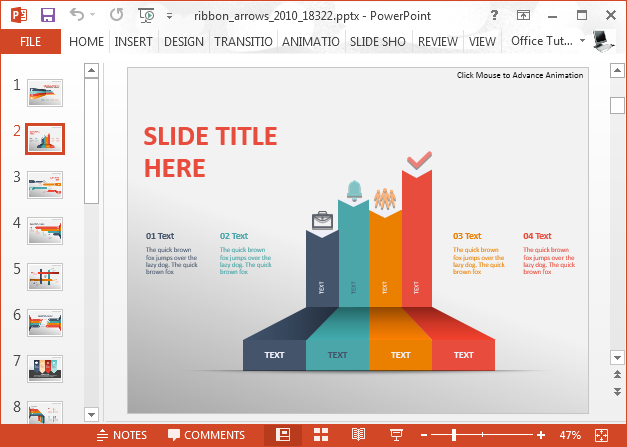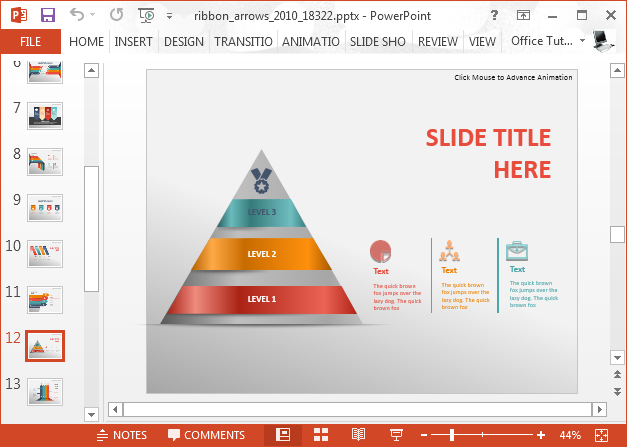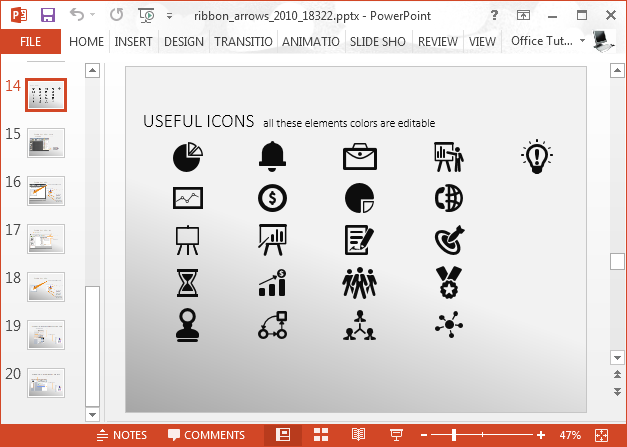Making comparison slides is a good way of differentiating and pointing out similarities between two aspects of your presentation topic or sub-topic. One of the most effective methods of making such a comparison can be in the form of infographics. Ribbon Arrows is an infographic comparison slide deck which can help you effectively create comparison slides in the form of infographics and stacked diagrams. Furthermore, you can also create general content slides by customizing the high-quality sample layouts.
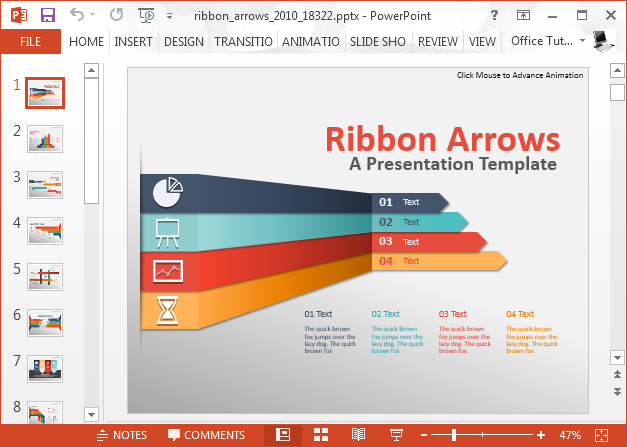
Create Effective Comparison Slides
This infographic comparison PowerPoint template has a wide range of slide layouts that can help you create effective comparison slides in PowerPoint. For example, you can compare quarterly sales performance, perform a competitor analysis, analyze market share or in case of a topic not tied to business, even perform a comparison of social indicators, historical references, etc.
Choose from Several Glossy Comparison Layouts
The layouts have arrows as the central theme, which are designed in glossy, Modern UI like design. This makes the slides visually pleasing and since you can drag to rearrange the sample arrow layouts; the customization possibilities are quite infinite.
Customizable chart Illustrations
You can also drag to increase or decrease the size of sample bar chart like layouts to create statistical charts in the form of infographic illustrations. In other words, you can customize the sample chart layouts which are available in the form of separate objects in slides that you can customize via drag and drop. Additionally, you can also change the color of slide objects and even insert your own PowerPoint charts.
Create Stacked and Layered Diagrams
Some of the slides in this template can also be used for making stacked and layered diagrams. The pyramid layout shown below is one such slide which you can use for making professional pyramid diagrams to elaborate upon your presentation topic.
Useful Icons for Making your Comparison Slides
There is also an icon set with some generic symbols which can be suitably used for a number of topics. These icons can also be customized, as you can recolor and resize them as needed.
Go to Presenter Media – Animated Infographic Comparison PowerPoint Template (Standard)
Go to Presenter Media – Animated Infographic Comparison PowerPoint Template (Widescreen)