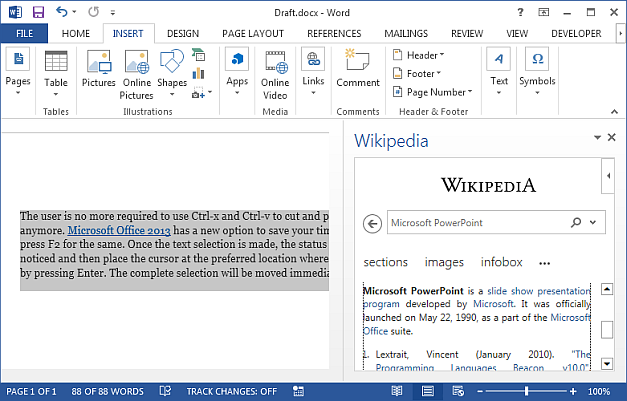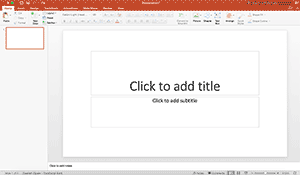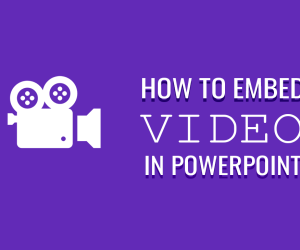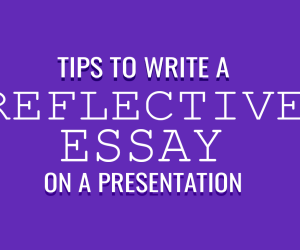It is very well known that Microsoft Office is one of the most productive tools available to us for years and has been developing after every certain period of time. Today, it has become the most productive than ever. There are numerous people who use this tool frequently and for them productivity is of the first priority. So, here are a few handy productivity enhancing tips for Office 2013.
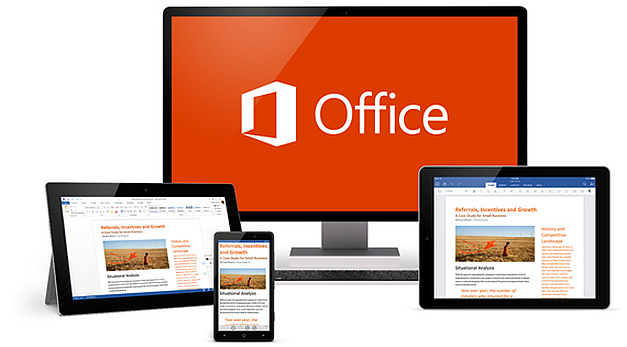
Saving Time with a “Copy”
A lot of people might not have noticed that in Microsoft Office 2013 there is an option to create a copy of the document. Although it is not noticeable but saves a lot of time! This helps keeping the original document intact while the user can work on the copy of that document. You simply need to go to: File –> Open -> Recent Documents. The filename will be displayed if the document was recently opened. The user is required to simply right click on the filename and select “Open a Copy” option. The changes can be saved to the copy and this document can be saved to any other location.
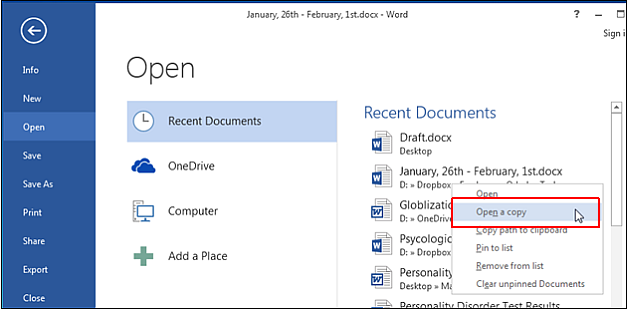
Use online documents to work on the go
Using a Microsoft account, the documents can be saved online. Microsoft has its own sister suite of web apps for OneNote, PowerPoint, Excel and Word that saves the last location where the work was left prior saving to the letter, slide or cell. The user can simply pick the document on any device on the go regardless of the location. This can even be continued on Mobile apps for Office.
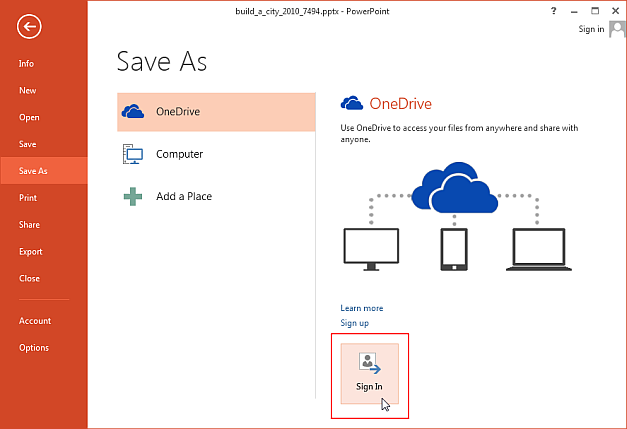
Use F2 in lieu of cut & paste
The user is no more required to use Ctrl-x and Ctrl-v to cut and paste the text within the document anymore. Microsoft Office 2013 has a new option to save your time. The users are now simply required to press F2 for the same task. Once the text selection is made, the status bar saying “Move to where” can be noticed and then place the cursor at the preferred location where the text is required to be moved followed by pressing Enter. The complete selection will be moved immediately.

Chart recommendations in Excel
Excel 2013 makes it easy for you to pick and choose the right charts for your data, as well as to help you quickly reformat older charts with more appropriate ones. You can get chart recommendations via the Insert -> Recommended Charts to find the best match for your data.
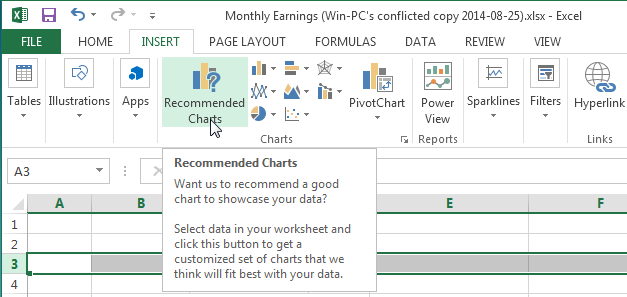
Translate documents to other languages
Many people use Google Translate to translate documents and text, however, you can perform this task directly from within Office 2013 apps by going to the Review tab and picking a translation option via the Translate drop down menu. From here, you can use an online translation service, translate selected text in different languages, as well as perform quick translations by using the Mini Translator to quickly pick words and paragraphs for translation.
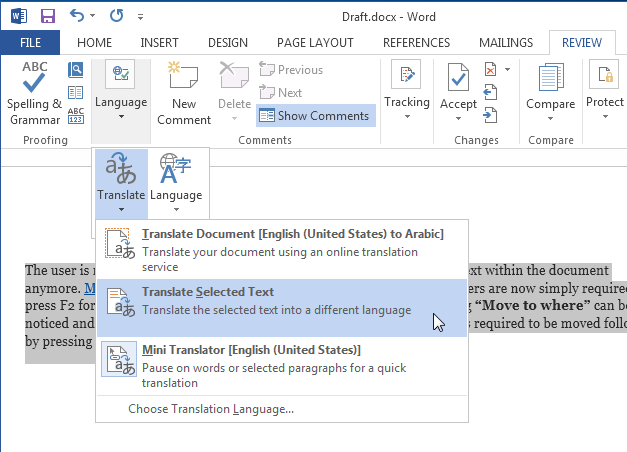
Use Wikipedia from within Word 2013
You can now use Wikipedia directly from within MS Word 2013. Just go to the Insert tab and select Wikipedia from the Apps for Office section. This will allow you to search through Wikipedia directly from a Word document, making it possible for you to instantly get information about any specific topic, without even leaving your document or using an Internet browser.