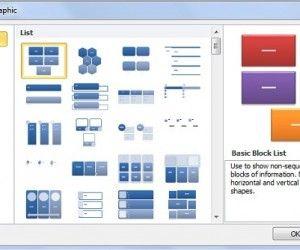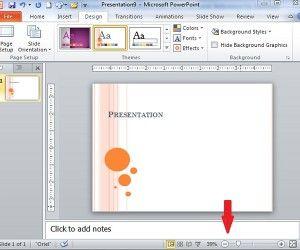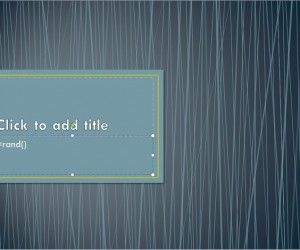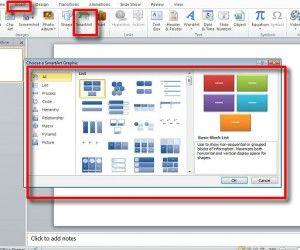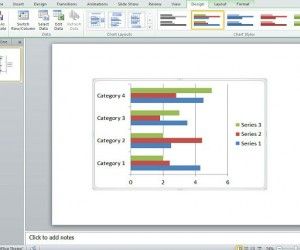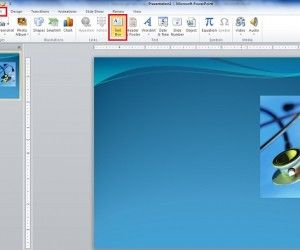How to Create SmartArt Animation in PowerPoint 2010
PowerPoint 2010 allows you to easily and quickly animate any object in your presentation. Objects include images, charts, shapes, text, and SmartArt. Animations may also contain sounds. The following directions will explain how to use the animations that are built into PowerPoint and you can animate each part of the diagram or graphic to make it […]