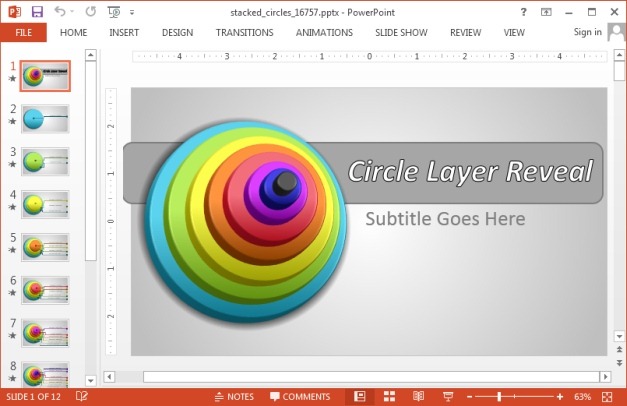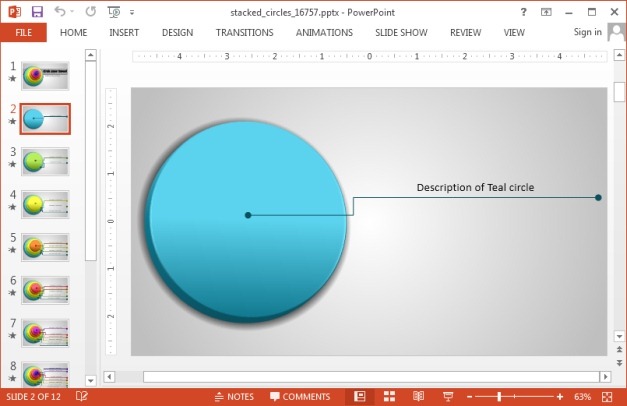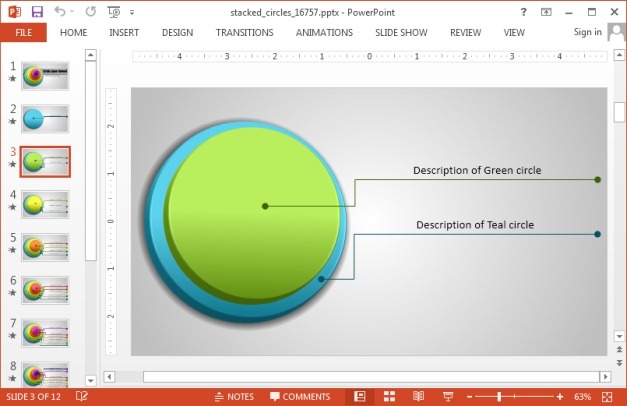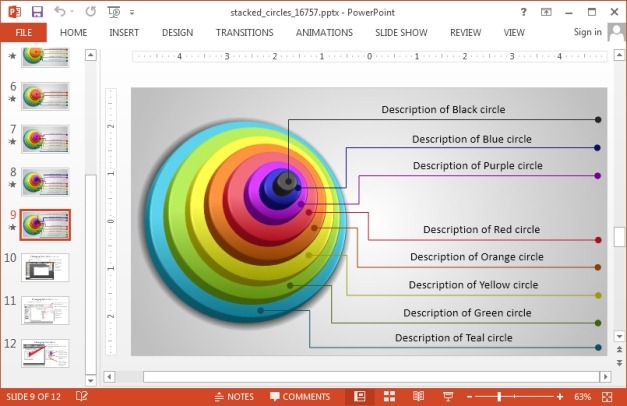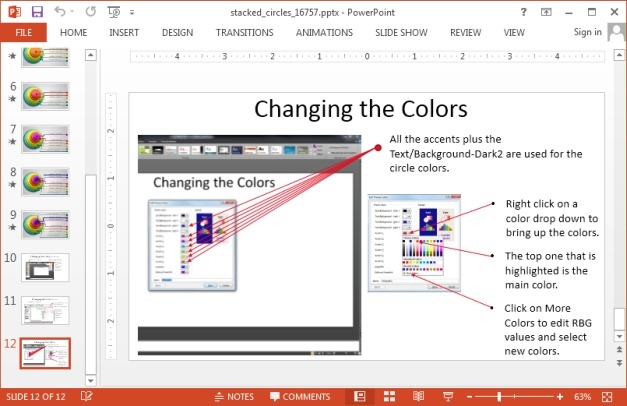Explaining a stacked diagram to an audience can be a nightmare. The textboxes tied to each stack can overlap and it might not be possible to chip in relevant information in each text box due to space constraints. The Animated Stacked Diagram Template for PowerPoint can be used to prevent such a fix! The template provides eight stacked layers, with slides covering each stack separately in the form of an animated slide.
Reveal Each Part of Your Stacked Diagram in a Sequence
The first slide in the sequence shows the complete stack with textboxes to introduce your topic. The slides which follow provide one, two, three, up to eight stacked diagrams in a set sequence.
Explain Each Stack in Detail
The below PowerPoint slide can be used to start your diagram with a single stack, by adding relevant information about the first part of the diagram.
In the next slide, you will get two stacks, where you can explain one or both the stacks in detail to progress with your topic. It’s worth pointing out that these are animated slides which reveal each stack in a sequence on mouse click when you play the presentation as a Slide Show.
The stacks keep building up till you reach level eight with the complete diagram. You can also reduce the stacks by deleting a few slides and create anything from two to eight stack diagrams with detailed explanation of each step in different slides, building up to the final diagram.
There are also instructions in this template to help you customize the stacked diagram, such as tips for changing the colors of slide elements. A Standard and Widescreen version for this template can be downloaded for PowerPoint and Keynote.
Go to Presenter Media – Animated Stacked Diagram Template for PowerPoint (Standard)
Go to Presenter Media – Animated Stacked Diagram Template for PowerPoint (Widescreen)