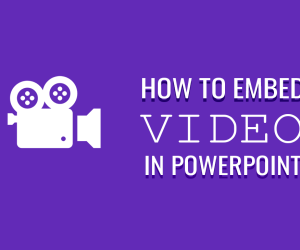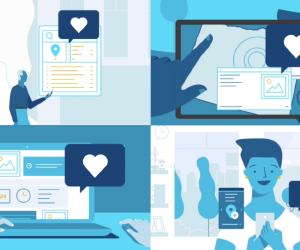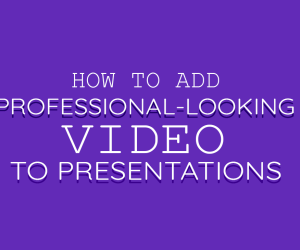A while back we brought you a list of the best tools to record Skype calls. This list contained a number of applications for Windows and Mac, which can be used to record Skype video and audio calls. SuperTinTin is yet another tool which gives handy options for recording Skype calls.
Easy to Use Skype Recorder
SuperTinTIn is extremely easy to use, since, you can begin recording calls but simply clicking on the red button. Once your call concludes, click the button again to stop the recording. The call will be automatically saved to a folder and you will be able to access the call from the main interface of the app, as all calls are listed in order.
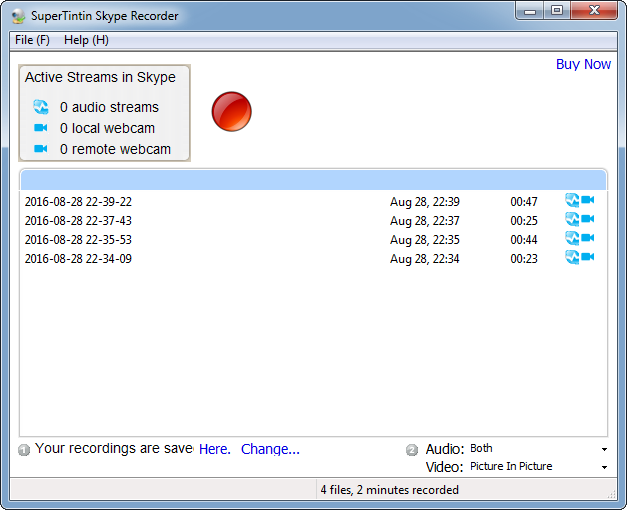
You can also use the File menu and the listed hotkeys to perform different tasks such as, to record or stop call recording, open calls folder and exit the app.
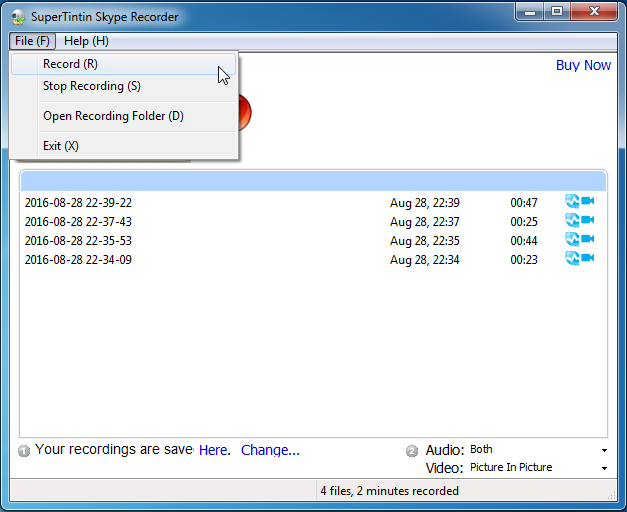
Wide Range of Skype Call Recording Options
The bottom of the interface provides options for you to configure your video and audio call settings. There are also additional shortcuts for recording audio only calls, side-by-side recording, picture in picture recording, etc. Here are a few of the recording options that SuperTinTin offers:
1. Picture-in-picture recording
2. Local webcam (only) recording
3. Remote webcam (only) recording
4. Side-by-side webcam recording
5. Separate recording files for local and remote webcams
6. Audio (only) recording
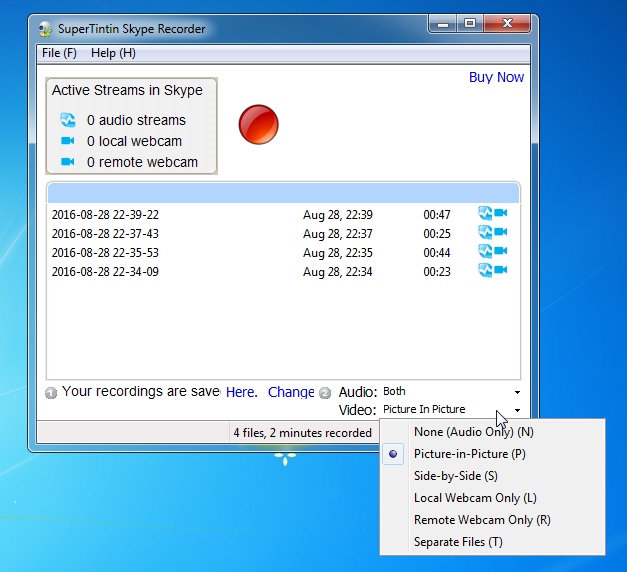
7. Micrphone (only) recording
8. Speaker (only) recording
9. Recording from both microphone and speaker
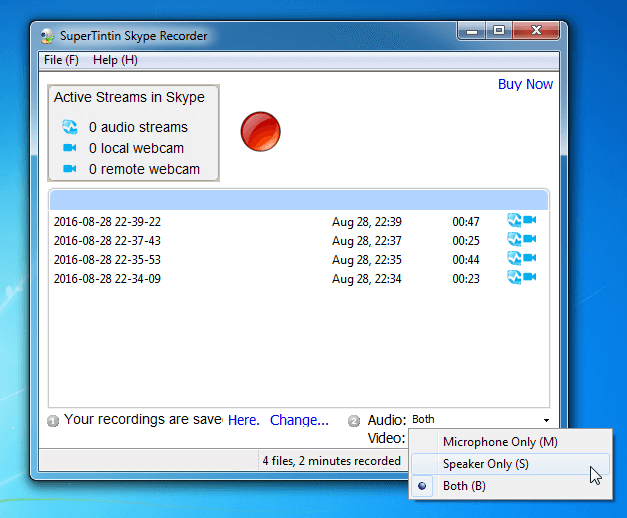
Support for 10 Way Group Calls
SuperTinTin supports recordings for up to 10-way group calls, as well as Skype mail and screen sharing sessions. This might include anything from a product demo, conference call or even your PowerPoint presentation presented over Skype. Moreover, call sessions aren’t affected by actions like moving, minimizing or closing the window, which ensure better recording quality.
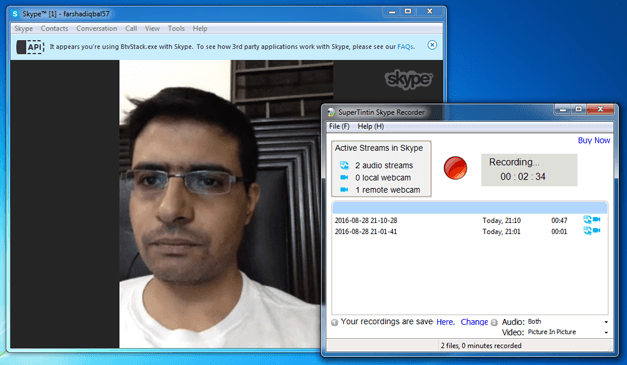
Play Calls on Any Media Player
All calls are saved in MP4 format, which ensures that you are able to playback your calls anytime on virtually any media player, since it’s hard to think of a commonly used media player that doesn’t support MP4. You can access your recordings by clicking on the call title via right-click menu or by simply going to your default ‘Documents’ (My Documents) folder to find the SuperTinTIn directory containing the calls.
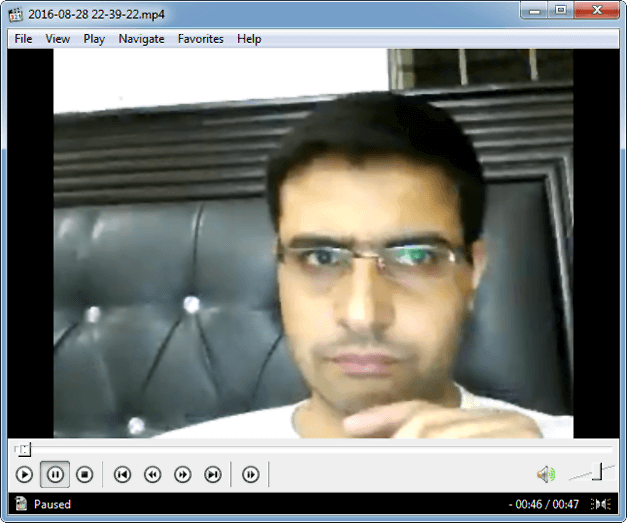
SuperTinTIn Introductory Video
Here is a video to help you get started with SuperTinTIn.
SuperTinTIn can be installed as a free trial with a recording limit of 5 minutes to test drive its recording capabilities.