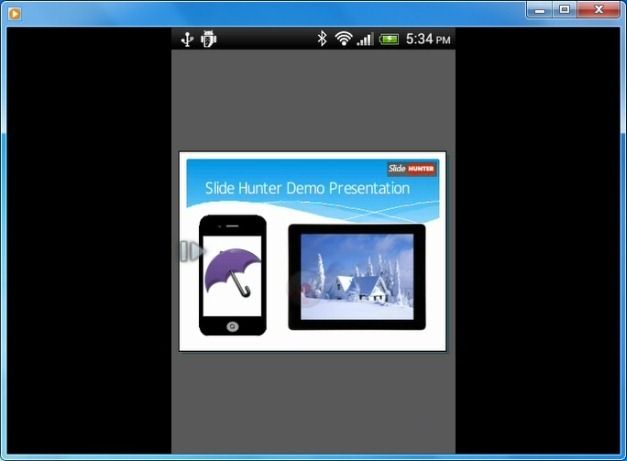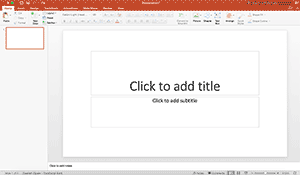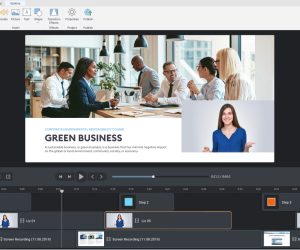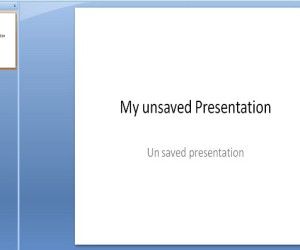With the introduction of various Office apps, it has become quite easy to view, edit and even create PowerPoint Presentations on Android. In fact, there is a lot more that users can now do with PowerPoint presentations on Android devices than ever before. If you wish to record PowerPoint presentation on Android and upload it to YouTube to showcase your presentations and app demos, then follow the guide given below.
Open PowerPoint Presentation On Your Android Device
There are various apps that you can use to open PowerPoint presentations on Android. Below are a few suggested apps for viewing PowerPoint files on Android:
- Office Mobile For Office 365 (Official Microsoft App For Android)
- QuickOffice Pro (Free Google App With Google Drive Support)
- Presentations Mobile (For Viewing PowerPoint Presentations With Animations)
- CloudOn (For Viewing PowerPoint Slides With Transitions)
- SmartOffice 2 (Create And Edit PowerPoint files)
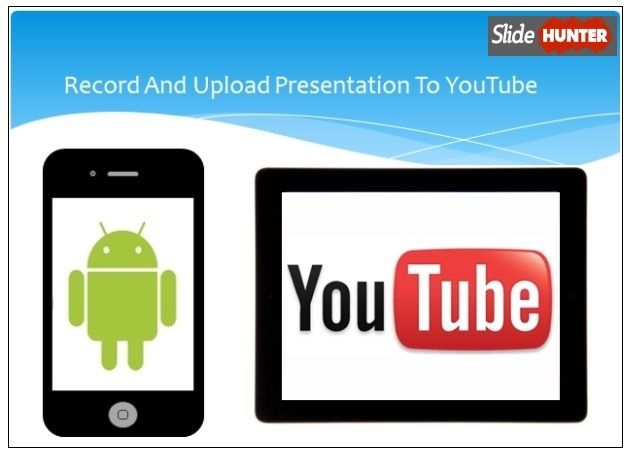
Launch Presentation Slide Show And Screen Recording App
In the next step, launch a screen recording app for Android and play your presentation in slideshow mode. To record your video presentation you can try the ASC app, which supports recording screencasts on both rooted and unrooted Android devices. This app is especially useful for people with unrooted devices, as most screen recording apps for Android require root privileges. For details about ASC see this post: Record Screencasts on Android With ASC.
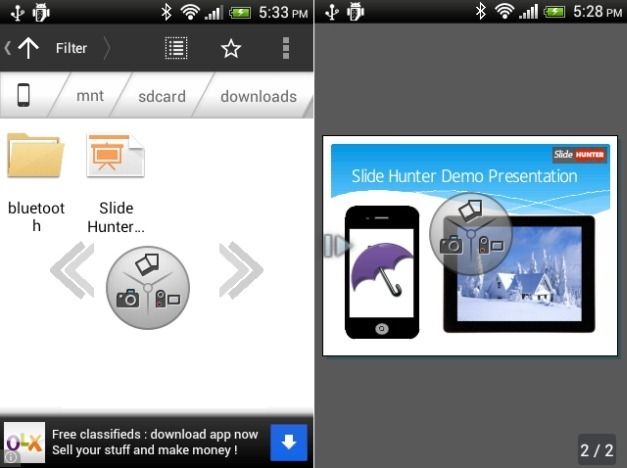
Upload Presentation To YouTube
Once your screencast has been recorded you can easily share it to YouTube via your screencast app or upload the video file manually to YouTube.
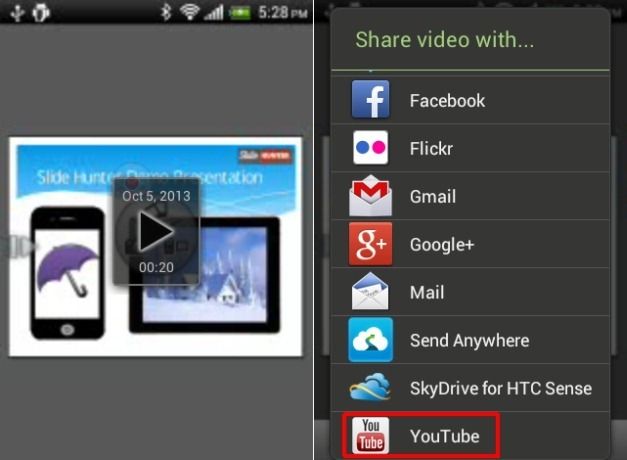
Video Optimization Tips
While you can use various screen recording apps to record and directly upload your presentations to video streaming websites like YouTube, the video might not be of very high quality. To fix this issue you can try out the following tips:
1. Always record your video in high quality or manually adjust the video settings to ensure that the recording quality is not compromised.
2. To ensure optimum quality you can save your video file to your computer and play it using a media player to see if the quality is appropriate enough. This might give you an idea if you require tweaking the video.
3. You can convert your video to formats like AVI or MP4 to ensure better quality. As the recorded video might be optimized for viewing on Android devices, therefore, it might be worth converting it to other formats before uploading it to YouTube. You can use the Miro Video Converter for this purpose, as it supports video conversion between dozens of formats.