Dropbox and iCloud are very useful to store access, and manage files, folders and documents whenever wherever you want. However, some users get confused about where to upload files, how to retrieve the files and how to migrate them.
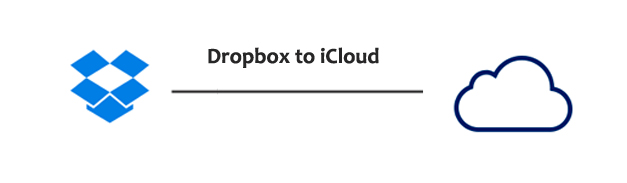
Following are the four steps depicting how to migrate files from your Dropbox to iCloud:
- The foremost step involved in migrating files from your Dropbox to the iCloud is open finder window first and then from the left pane under the favorite section tap on iCloud drive
- Now, make any files of your choice just as you would like to organize any other file structurer or use existing ones.
- The next step for transferring the files efficiently from Dropbox to iCloud would be to open another finder window using your iPhone or Mac device and navigate to your Dropbox files
- The last step for file transfer is to just copy directories or single files from Dropbox and then paste them where you want to in iCloud Drive and this step makes the successful completion of the file transfer process.
Migrating Files Using an iPhone or iPad Device
iCloud drive is an amazing tool that supports most of the official apps and moreover, some of the popular third party apps as well. This is the reason that iCloud has been the most preferred choice among professionals.
The process for migrating files from Dropbox to iCloud for iPhone and iPad running on iOS 8 is the same as stated above with a few minor changes.
- In case of iOS device, you have to open iCloud Drive and Dropbox app manually.
- Now, login with Apple ID and password on icloud.com from Safari and copy data that needs to be transferred from your Dropbox app and paste it in Safari.