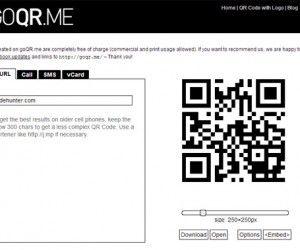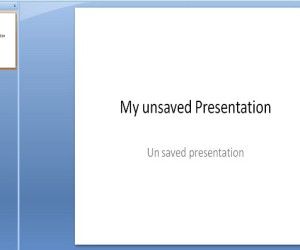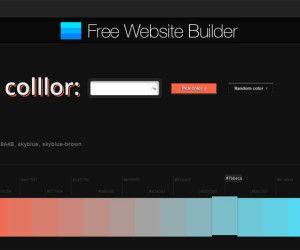Microsoft Office PowerPoint 2010 provides a Line button so that users can draw straight lines on slides. With PowerPoint 2010 open slide, choose a location for horizontal line, Click Shapes from Insert Tab the icon of buttons looks a straight line. This tool bar has many drawing that you can insert in your PowerPoint. For example you can make arrows, straight lines; curve lines, shapes, etc. choose Horizontal line from ‘Lines’.
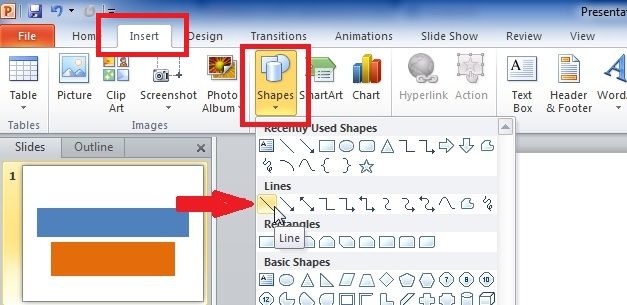
Point the cursor to where you want the line to start. This would be the beginning point for the line. Click and drag the cursor to where you want the line to end. This would be the end point for the line.

Release the mouse button when you reach your destination. After having drawn the shape, the Ribbon displays the Drawing Tools tab .After drawing the line, further adjustment of the line can be made by clicking it and then dragging the handles that appear on each end of the line. You can insert a vertical line using the similar approach, but in place of drawing the line horizontally try to draw it vertically. It is also important to know that a line can be forced to perfectly horizontal or vertical by holding down the Shift key while drawing it. If you hold the Shift key and drag diagonally while you draw the line, the line will be constrained to perfect 45 degree angles.