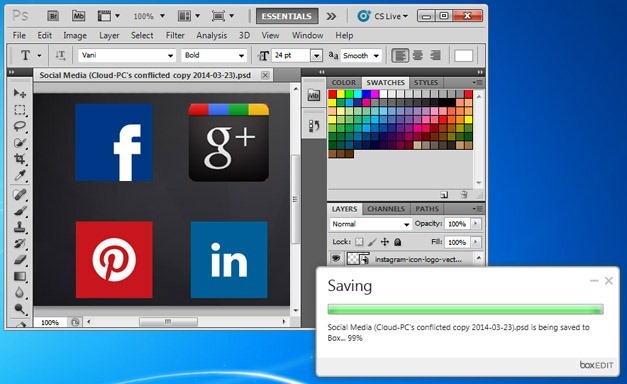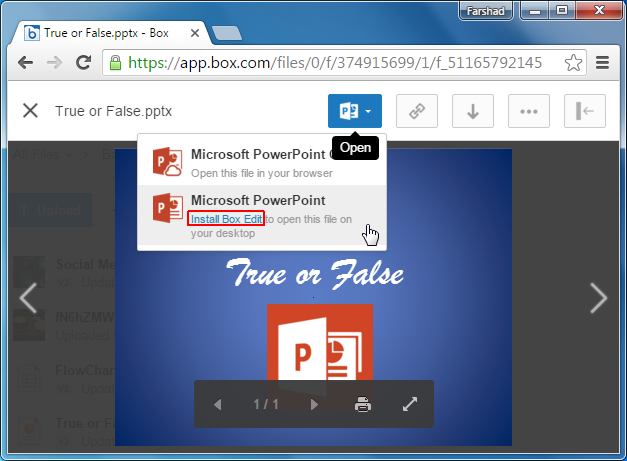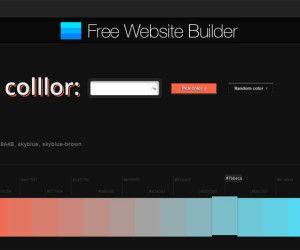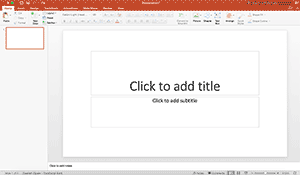In a very short period of time we have seen some leaps and bounds in the ability of cloud services to deliver effective online support for editing Office files. Much of those editing features are owed to web apps from Office Online and Google Drive. Even famous cloud services like Dropbox and Box use Office Online APIs to provide support for editing Microsoft Office files from the cloud.
Box Edit Lets You Edit Office Files from Box.Com Using Desktop Office Apps
While cloud based editing might not be a bad thing, it’s still deprived of some core features offered by desktop apps. If you are a Box.com user who intends to edit Word, Excel or PowerPoint files directly on your desktop to make use of more robust editing features, then you need Box Edit.
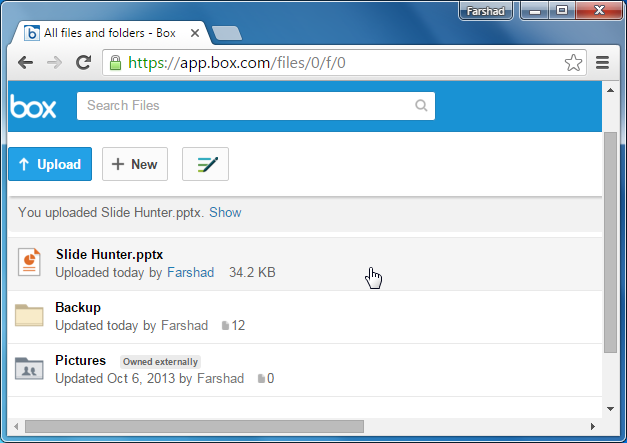
Note: Should you choose to edit files directly from the cloud, you can opt for Office Online option in your Box account, e.g. you can open your PowerPoint files using PowerPoint Online. In case you want to use Box Edit, see instructions below.
One of the drawbacks about Box.com files is that when you print them, the speaker notes are not printed, however you can always print speaker notes in PowerPoint using the Notes Slides view.
Step 1 – Preview Files
To get started open a preview for any of your Office apps from your Box account. You will be asked to either open the file online or to install Box Edit. Click Install Box Edit.
Related: Edit & Save Google Drive Files from Desktop Office Apps
Step 1 – Download and Install Box Edit app
Download and install the Box Edit app from the given link.
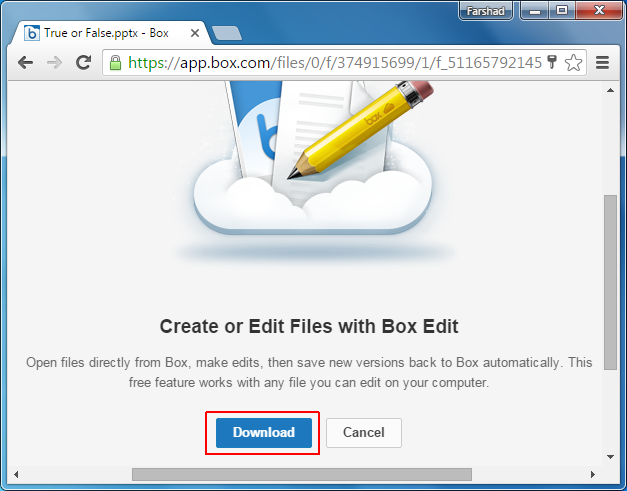
Step 3 – Complete the Setup
Run the installer file to install Box Edit. The process is as simple as installing any common Windows desktop app. In other words, just hit ‘Next’! Box Edit also has a version available for Mac.
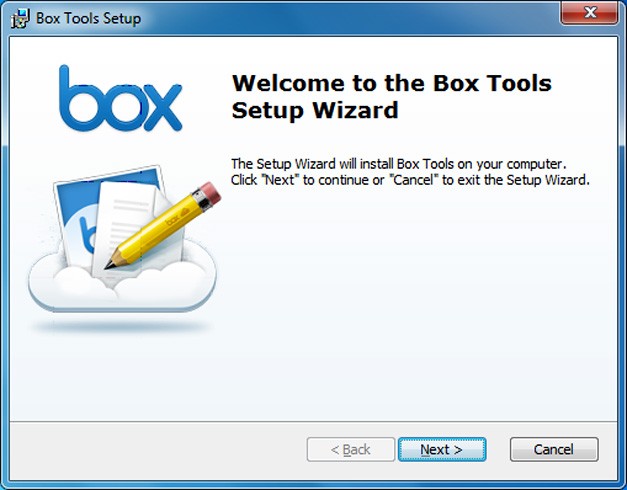
Step 4 – Open File on your Desktop
Once Box Edit is installed, you can open any Box file via your desktop Office apps. For example, if you want to open a PowerPoint presentation, select Open this file on your desktop (as shown below).
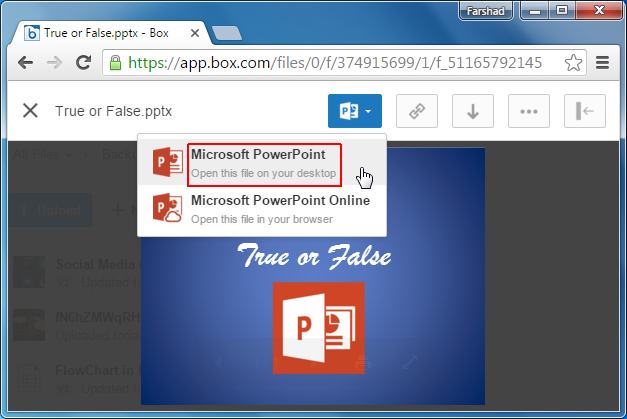
Step 5 – Edit your File in PowerPoint and Save It
This will open the file using the desktop edition of the respective Office app.
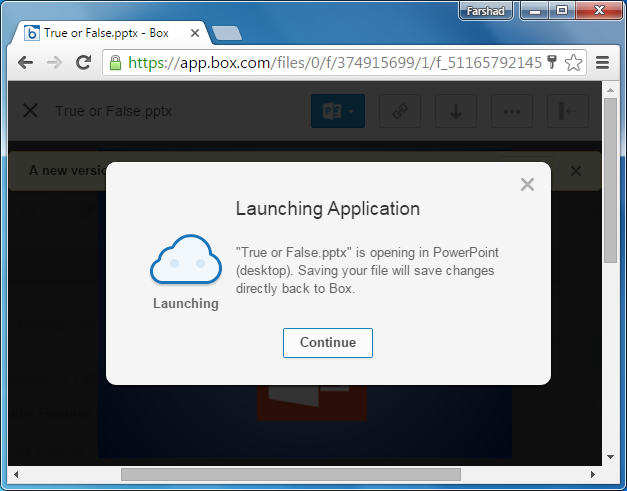
After that, whenever you save your file, the changes will be made real-time, directly to your Box.com account.
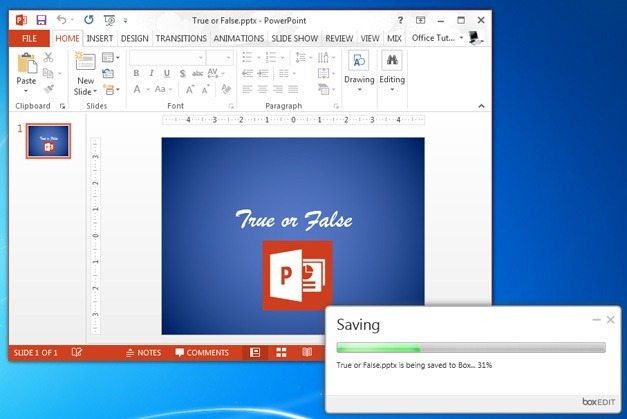
Edit Box Files Directly via MS Paint, PhotoShop and AutoCad
Using Box Edit you can not only edit Box.Com files using PowerPoint, Word or Excel but even open supported files directly from Box to edit in MS Paint, PhotoShop or AutoCad app installed on your computer.