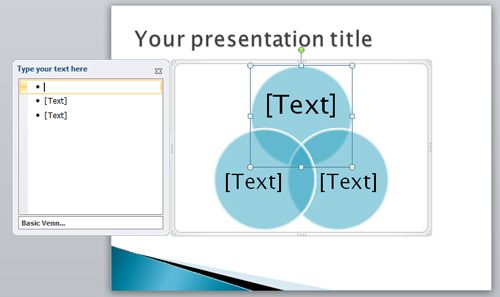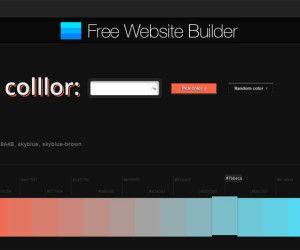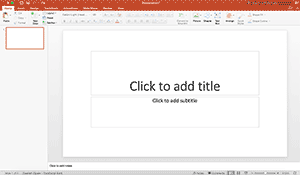Smart Art Graphics are a powerful tool that you can use in Microsoft PowerPoint 2007 or PowerPoint 2010 to create impressive diagrams for your presentations. Instead of downloading raw images with diagrams that you need to edit with Photoshop or any other software, you can start using SmartArt to create your diagrams in PowerPoint presentations. Also, there are many other free PowerPoint diagram templates that you can download for free.
As said by presentation experts, a diagram is a good way to explain how parts of a whole interact in your PowerPoint presentation. It’s nearly impossible to communicate today without using shapes, infographics or diagrams without losing the audience attention. This is also a good way to avoid slides full of text and paragraphs.
First, you’ll need to open a new presentation in PowerPoint and then look for the Insert Tab. Click on SmartArt and choose the diagram that best fits into your needs.
Here are just a few of the diagrams that you can create using SmartArt in PowerPoint.
- Process diagrams
- Cycle diagrams
- Hierarchy diagrams
- Relationship diagrams
- Matrix
- Pyramid diagrams
- Picture diagrams
For example, let’s say that you need to create a Venn Diagram in PowerPoint, then you can use the following SmartArt. A Venn diagram uses intersecting circles to illustrate the similarities, differences, and relationships between group. Insert a new SmartArt image and look for Relationship -> Basic Venn diagram.