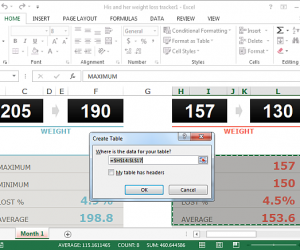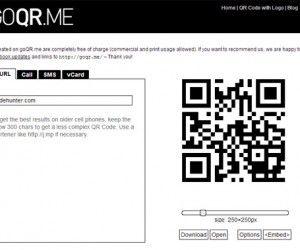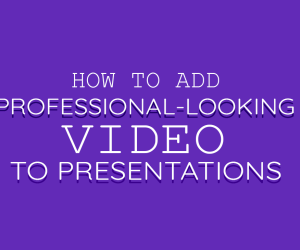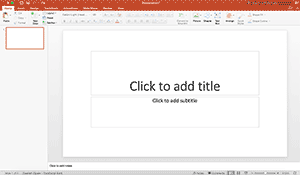Presentation Next is a Windows 8 app for making presentations with the power of HTML5. Presentation Next is easy to use and requires no coding so anyone can use it for making movie like presentations in a zooming UI with a cinematic pan effect, which is quite similar to what Prezi has to offer.
What’s Special About Presentation Next?
As a Windows user many people consider PowerPoint to be their favorite presentation app, however, HTML5 based applications provide something extra special in the form of a zooming UI which can help you make movie like presentations. We have previously reviewed various such web apps including; Slide.es, Label59 and EWC Presenter. However, what makes Presentation Next special is the fact that you can not only create amazing HTML5 presentations in Windows 8 but also work on them right from the Windows 8 Modern UI (Metro UI). Furthermore, these presentations can be presented across different devices such as tablets, smartphones and desktop computers.
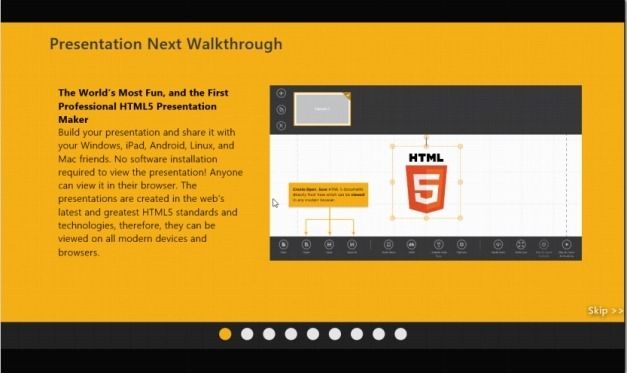
You can install this app from the Windows Store and launch it right from the Metro UI to begin working on your presentations.

Create Presentations With Interactive Themes
Once launched you can start making presentations by selecting a template from a wide range of available themes, displayed according to topic. These themes come with clipart, effects and various customization options.
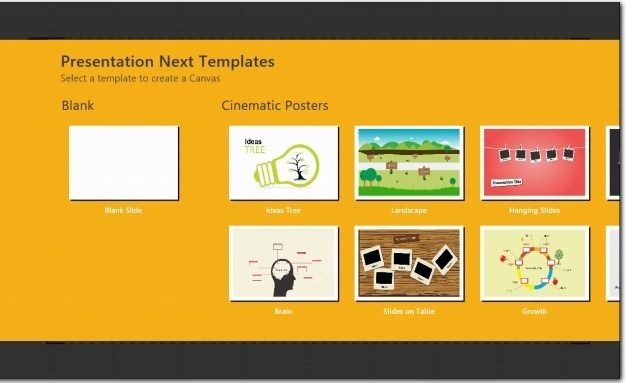
Customize Themes To Turn Objects into Zooming Slides
To customize these themes click on an area and click the icon that appears. This will display a whole set of features to add content to your presentation template, including effects, text and images. The different objects within each template are actually a slide and when played in slideshow mode will switch one by one.
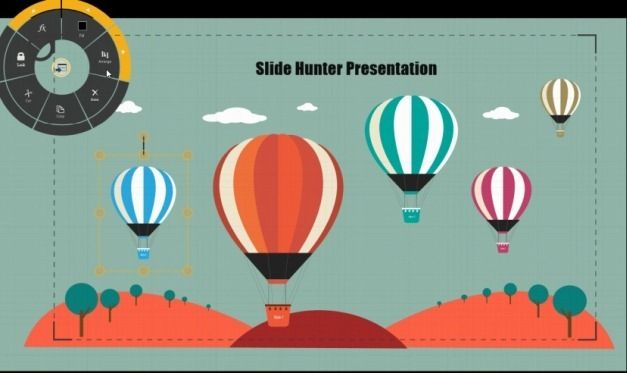
For example, if you add a title, play it in slideshow mode and hit next, the second slide will be your title which will appear in a zooming UI. Likewise, the other objects will act as different slides, like the balloons in the below image. Note that all balloons are labeled by a slide number which means that each balloon is actually a slide. To save your presentation or to bring up more options, right-click anywhere on your presentation.
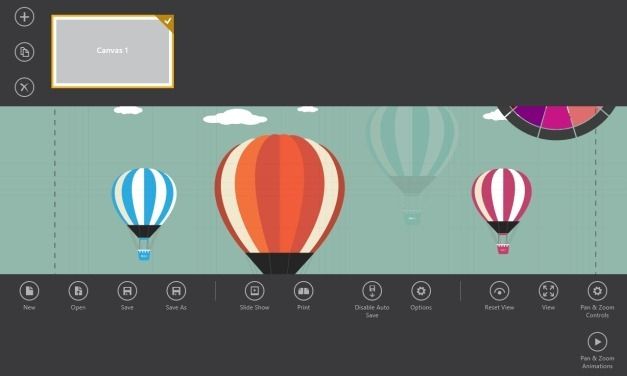
Play Saved Presentations in A Browser On Windows, Mac, Linux, Android or iOS
You can save your presentations as single HTML5 files and send them to anyone via email or cloud sharing services. Furthermore, you can play the saved presentation in any internet browser (e.g. Firefox, Chrome and IE) across any device, even on Android, iPad, Linux, or Mac. In other words, the presentation will open like a webpage in any modern browser.
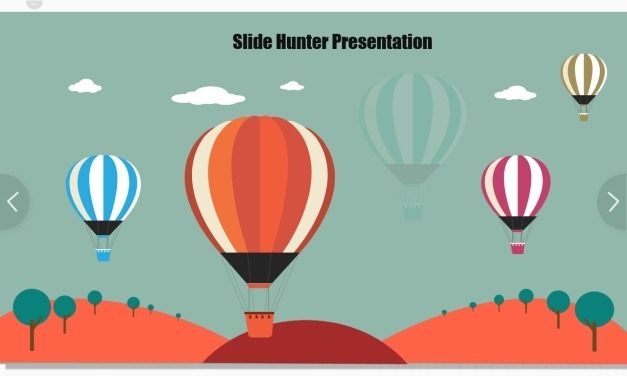
To try out this revolutionary new Windows 8 app, head over to the app store link given below.
Go to Presentation Next