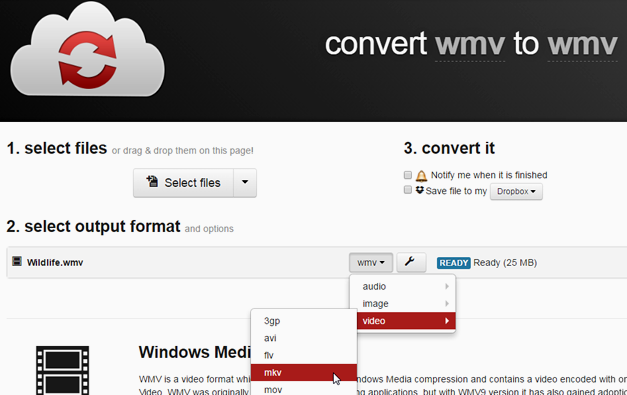Windows Media Video or WMV files don’t play by default on Mac computers. Since WMV is a widely used video format, the chances are that you will require playing a WMV file at some point in time. This might be for a downloaded file or perhaps a video you intend to use in your PowerPoint presentation. Here are 3 ways to play WMV on Mac.
1. Flip4Mac
Flip4Mac is an excellent option for playing WMV for Mac. It comes with a media player and media component. There are numerous paid editions of the player which provide he ability to edit, convert and play WMV files. The media component on the contrary, provides support for WMV files for the QuickTime player and makes it possible to view embedded WMV files via browser.
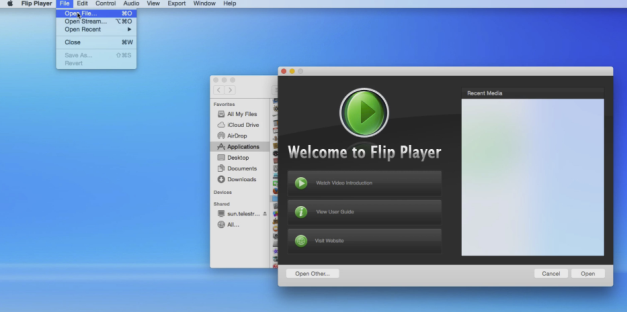
2. VLC Media Player
VLC is one of the most famous, if not the most famous media player in the world. VLC supports a plethora of video and audio formats, which includes WMV. If you want a quick and free solution for playing Windows Media video files on Mac, then VLC is a good option.
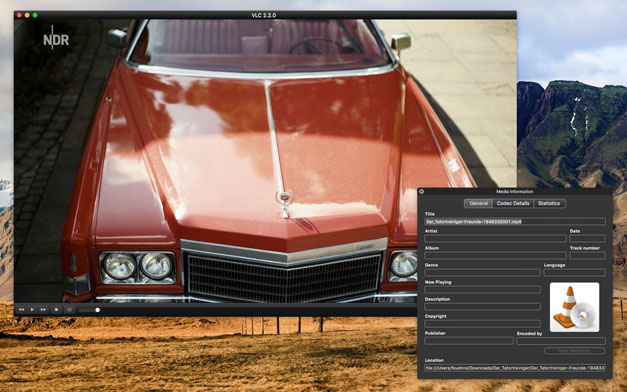
3. Convert WMV Files
The third recommendation in our list is to convert WMV files to other formats, such as MOV. There are many free converters that you can use for this task, such as the web based CloudConvert web app, which supports more than 200 file formats including audio, video, document, image and archive formats. With CloudConvert you can convert your WMV files to a number of formats such as MOV, MP4, FLV and others.
Other than CloudConvert, you can also use DocsPal, which is another free web based converter which supports WMV conversion to FLV, MP4, MPEG, MOV, 3GP and other formats. You can of course, also use other converters to convert your files to play WMV on Mac. For example, Flip4Mac also supports conversion and editing for WMV files on Mac.